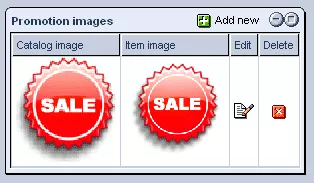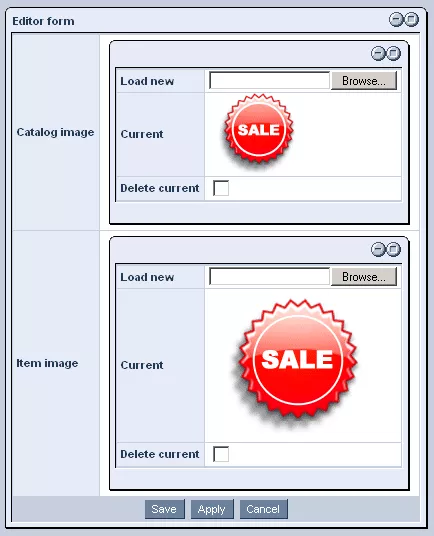Call 1-888-670-1652
Spire CoreDB Connect Error (2002) Connection timed out
Promotion GraphicsThe "Promotions" section of the Ecommerce "Setup" allows you to upload images that will be available to you when creating promotions for your website. Adding New Promotion Images:In order to add new promotion images, simply click on the
In the window that appears, use the "Browse" buttons in order to locate and select the images within your hard-drive that you would like to be used in promotions as the catalog image and item image, respectively. Once selected, click "Save" and the images will be added to the "Promotion Images" table, indicating that they will henceforth appear as options when creating promotions. Modifying/Removing Promotion Images:In order to modify existing promotion graphics, simply click on the
In the "Edit Form" window which appears, use the "Browse" buttons to locate and select the image(s) you would like to replace either one or both of the current images with, and click "Save." The new image(s) will now appear in the "Promotion Images" table, indicating the replacement's success. Should you wish to remove a pair of promotion images entirely, so that they will no longer appear as an option when creating promotions for your website, simply click on the
|
Aspiresoft 2017 © All Rights Reserved. Privacy Policy