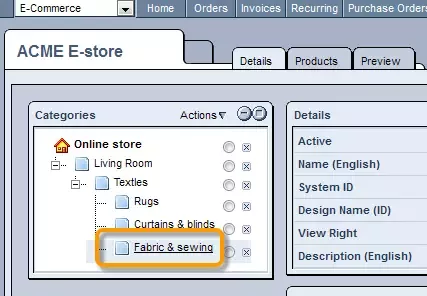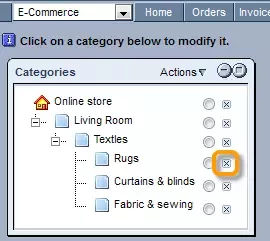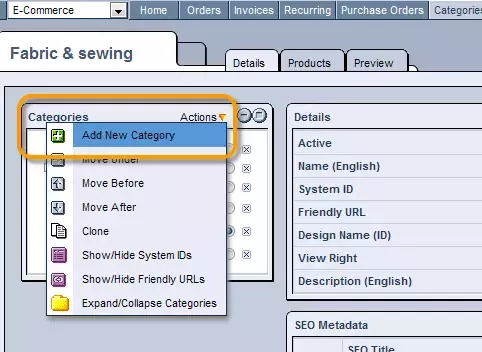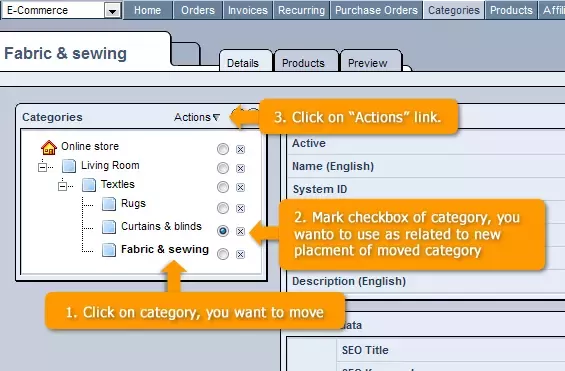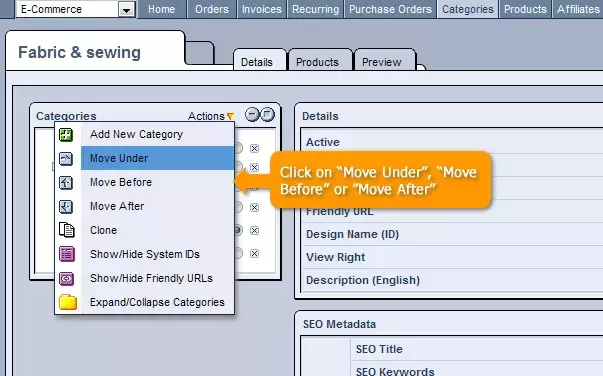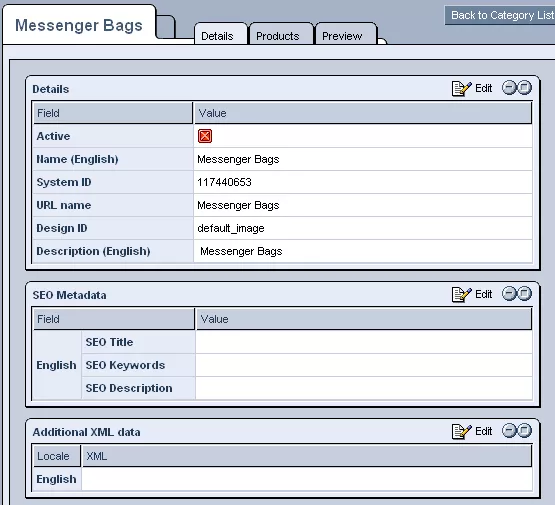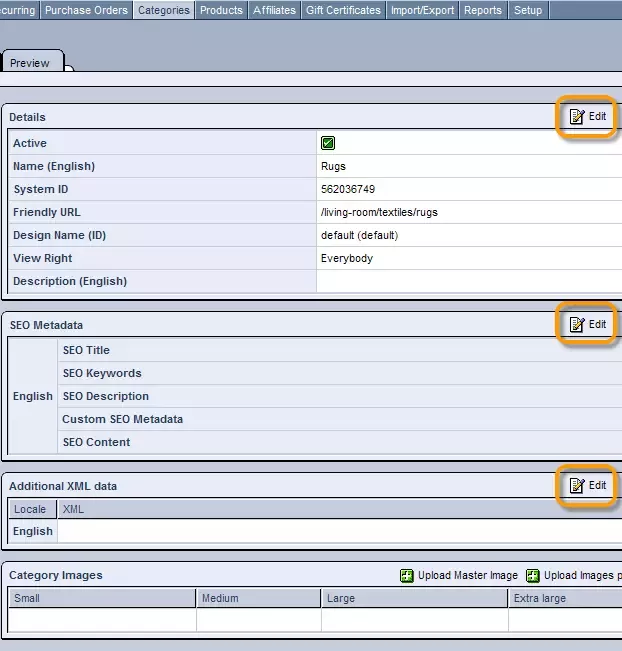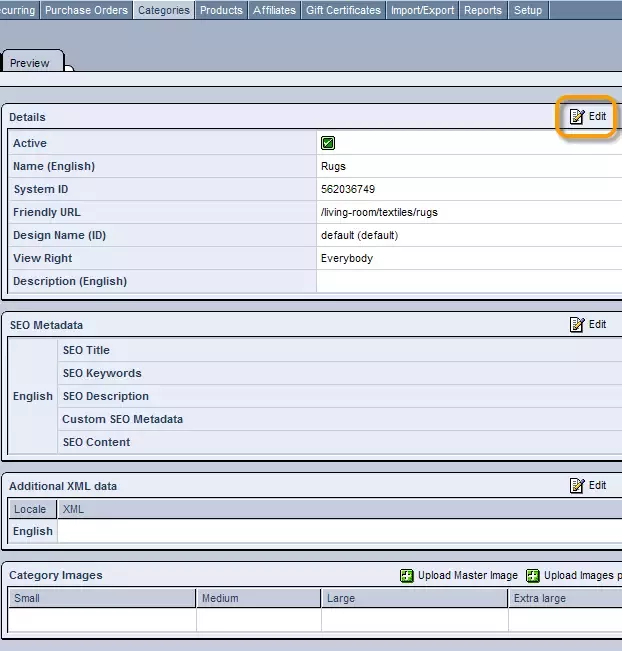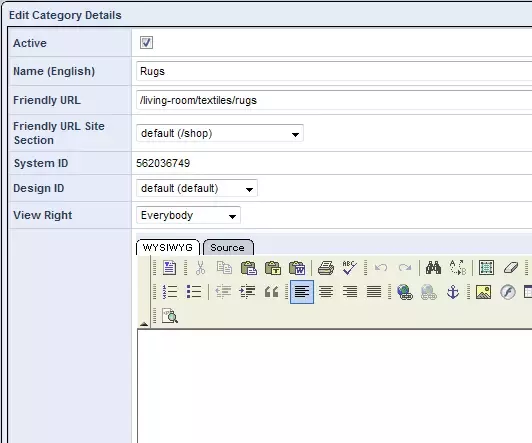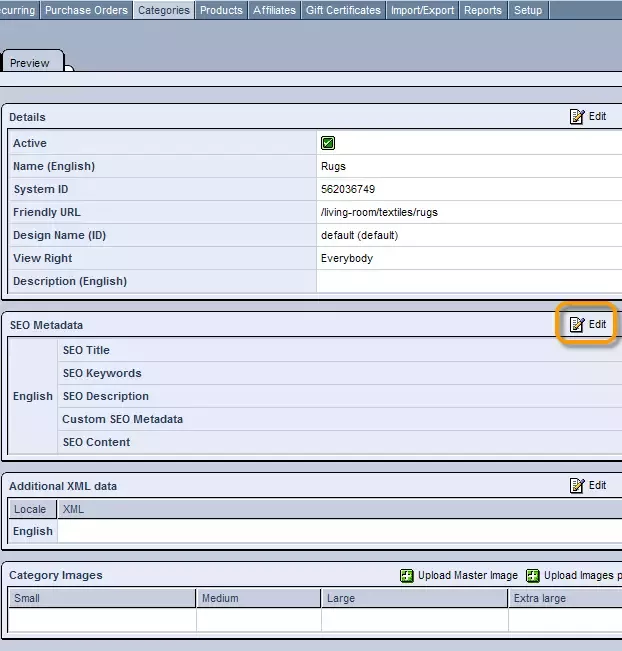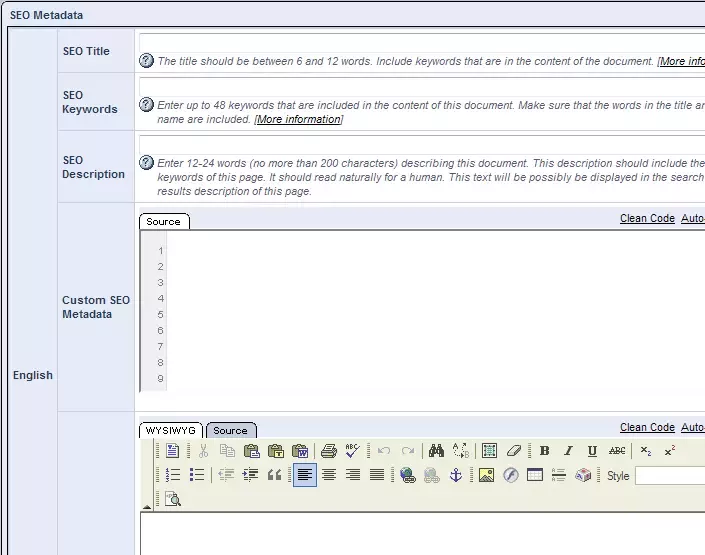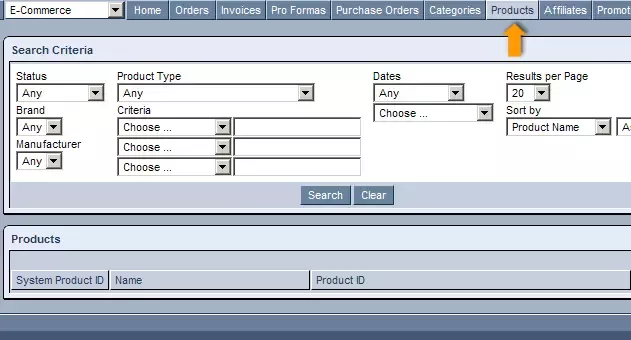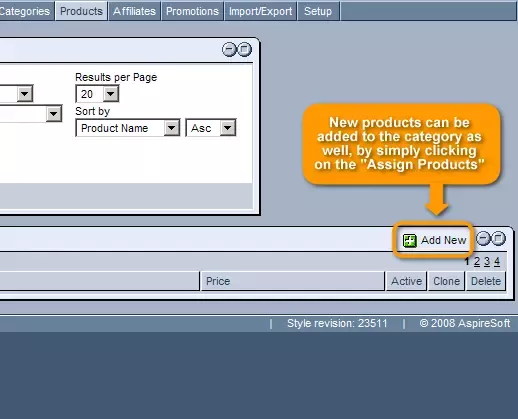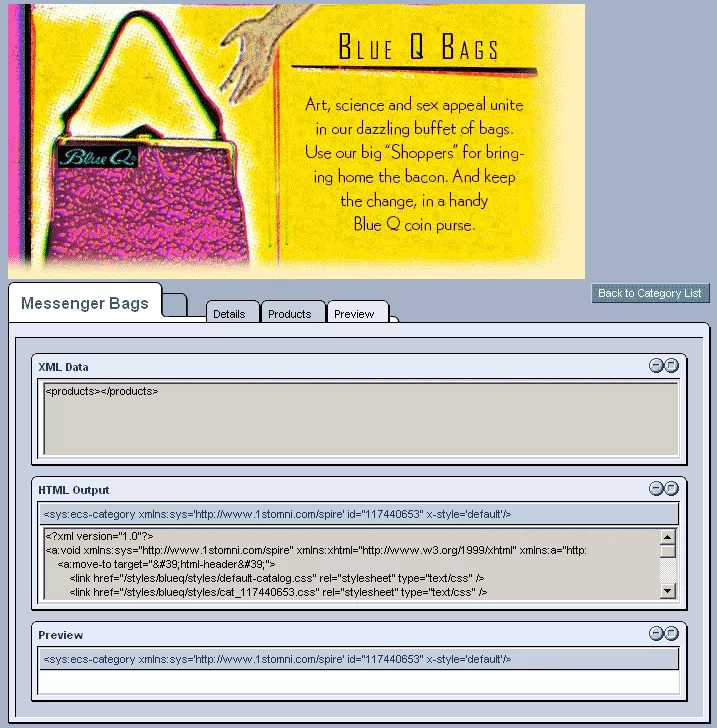Call 1-888-670-1652
Spire CoreDB Connect Error (2002) Connection timed out
Product CategoriesMenu Tree:Within the "Categories" section of the Ecommerce module, you will find a Menu Tree on the left-hand side of your screen, displaying all of the different categories of products in your company's online store. Should you wish to view and/or modify the details of a particular category, or see the sub-categories located beneath it, simply click on its name.
Categories can also be moved within the hierarchy by using "Actions" menu. And, should you wish, you can even completely remove a category with a simple click on the "X" icon at the far right of its row within the tree.
To add new category, click on "Actions" link and choose "Add New Category" icon. To move category to another place in tree:
Category Details:Once you have clicked on a category within the Menu Tree, you will be taken to a screen where you can view and/or edit the category's details. Within this tab, labeled "Details," all of the important information about the category, such as its name, active status, meta data, and XML data will be displayed for you in one convenient location. Editing Category Details:In order to edit the category's details, simply click on the "Edit" icon located in the section containing the information that you would like to modify. General Details: By clicking on the "Edit" icon within the section labeled "Details," you will be able to modify all of the general information about the category in question. You can determine whether or not to make it immediately available on your website by either checking or unchecking the box labeled as "Active." You can also enter unique names, select an image to be used for the category, define access rights for the category and compose a full description of the category of products using the WYSIWYG editor. SEO Metadata: By clicking on the "Edit" icon for this section, you will be able to specify unique meta data for the category in each language that your site supports. Simply enter the title that you would like to appear as the heading for the category when its page is found in a search engine, as well as a lengthier description to appear below it. You can also specify the keywords which, when entered into a search engine, will pull up the category's page. Additional XML Data: By clicking on the "Edit" icon in this section, you can insert some XML data that will help to influence the category's output and the way in which it will appear.
Category Images You assign an image to category, using "Upload" icon at category images section. Products:Within the category's "Products" tab, you will be able to find a list of all of the products included within the category. By clicking on any of the products found within this tab, you will be taken to its profile, where you can view and/or modify its particular details. You can also alter the order of products within the category using the arrow icons found within each product's row of the table. And should you wish to remove individual products from the category, this can be done as well by clicking on the "Unassign" icon within the desired products' rows. New products can be added to the category as well, by simply clicking on the "Assign Products" icon in the upper right-hand corner of the table. This will bring you to a complete list of your company's products, which you can narrow down using the provided search form and then select the desired products to add to the category. Preview:The category's "Preview" tab allows you to view the category (its title, description, design, etc.) just as it will appear on your website, so that you can make sure you are satisfied with everything before making the category active on your website. The "Preview" tab also displays the XML data and HTML output making up the category's appearance so that you are aware of what is behind what you are seeing, making it easier to identify the sources of any problems that you may find. |
Aspiresoft 2017 © All Rights Reserved. Privacy Policy