How to Create Banner Ads?
Follow these simple steps to create your own 'Banner Ads'.
1.Login to your website's administration
2.The page will show a number of icons representing the particular module. Click on the icon that has the words 'Banner Ads' under it.
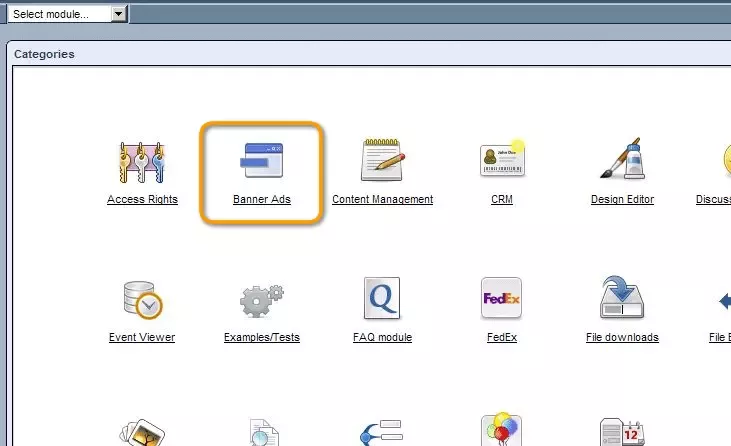
3.You are now in the Banner Ads module. Click on the tab called 'Ads'
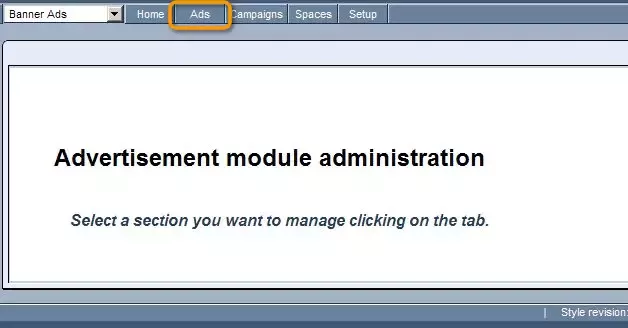
4.You are now in the Ads Database. Click on the 'Add' button on the right of the screen to upload the images that will be used for the Banner.
Insert screenshot here.
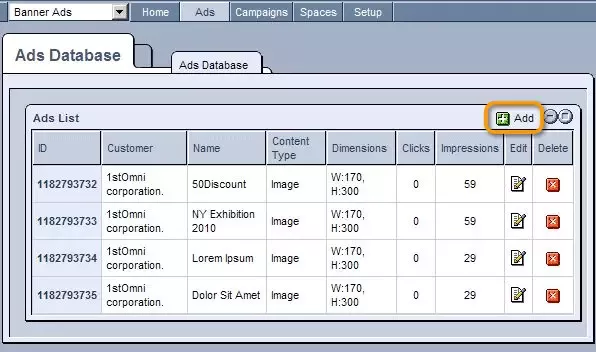
5.An empty form will appear. Fill in the details:
Customer: Add the customer name. This information is just for the system and won't be displayed anywhere else.
Ad Name: Specify the name of the Ad.
Content Type: Choose whether the file you're uploading is a text or an image.
Target URL: Enter the full URL in the following format: http://www.example.com
Width: Enter the width of the image
Height: Enter the length of the image
File: Enter the location of the image
6.Once you have completed the form, click "Save".
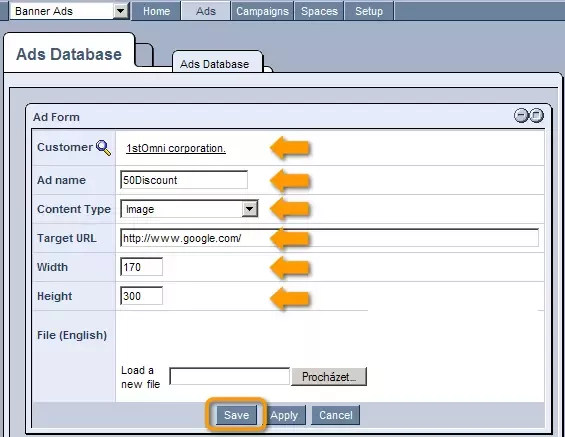
Now you will have to specify the amount of space that you wish to allot to your banner.
7.Click on the 'Space' tab on the top menu
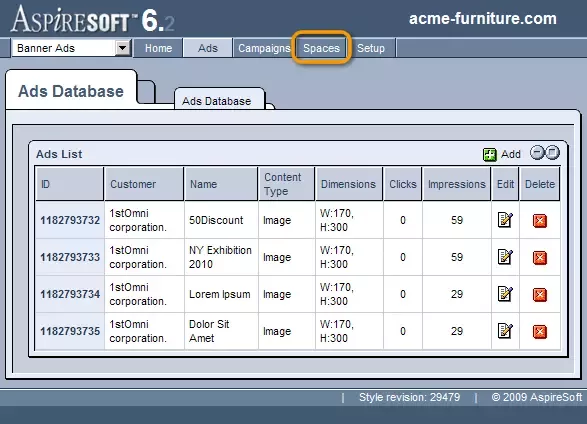
9.Your are now on the Settings page in which you can add the different 'spaces' for your banners to appear in.
10.Click on the "Add" button - placed on the right of the screen to define the spaces.
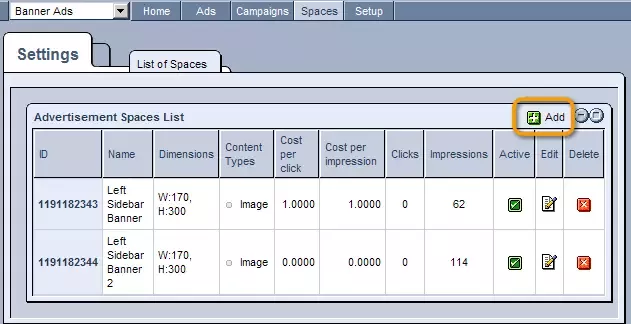
11.A 'Space Form' will appear. Fill it using these guidelines:
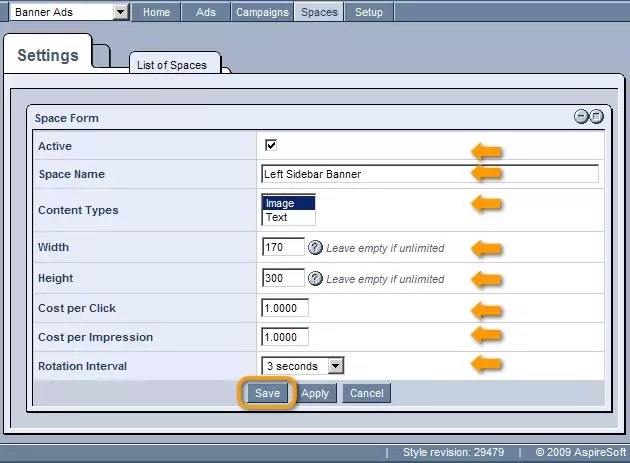
Active: Check the box to make this Space active.
Space Name: Give a name to the space.
Content Types: Choose whether the space is for an image or a text
Width: Enter the width or leave it empty if you do not wish to put a limit to your banner.
Height: Enter the height or leave it empty if you do not wish to put a limit to your banner.
Cost per Click: Enter the cost per click that would be charged
Cost per Impression: Enter the cost per impression
Rotation Interval: Enter the amount of time you would like each banner to be visible in case of more than one banners
12.Once you have completed the form, click "Save".
Using the 'Campaigns' tab:
1.Click on the tab called 'Campaigns'
2.Click on the campaign you'd like to make changes to. A form with the particulars of the campaign will open for modifications. You can now change the settings as per your needs.
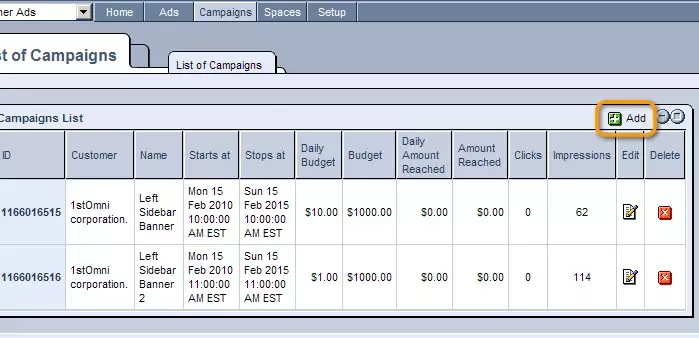
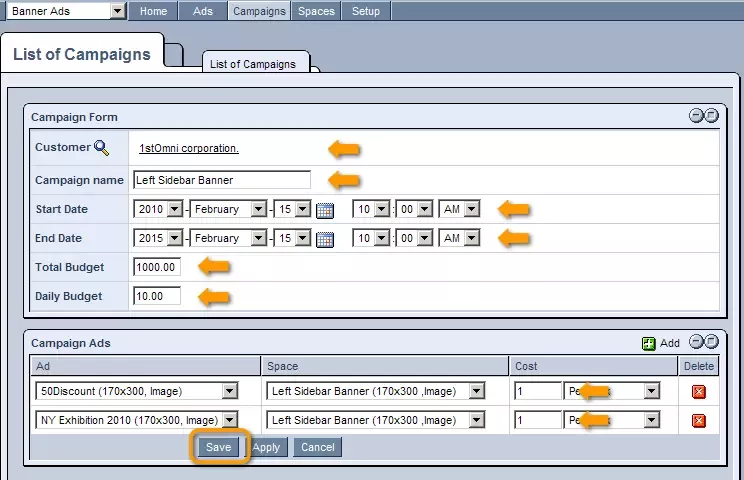
3.Click 'Save' to save your settings.
What happens when the budget runs out?
If the daily budget is reached the banner ad disappears till the next day.
In case the total budget is reached, the banner is no longer visible on the site.