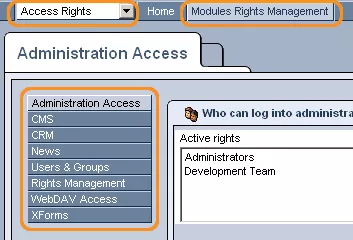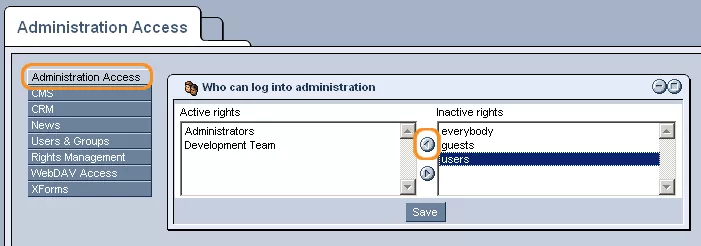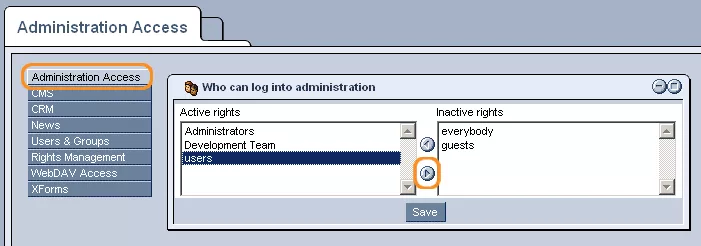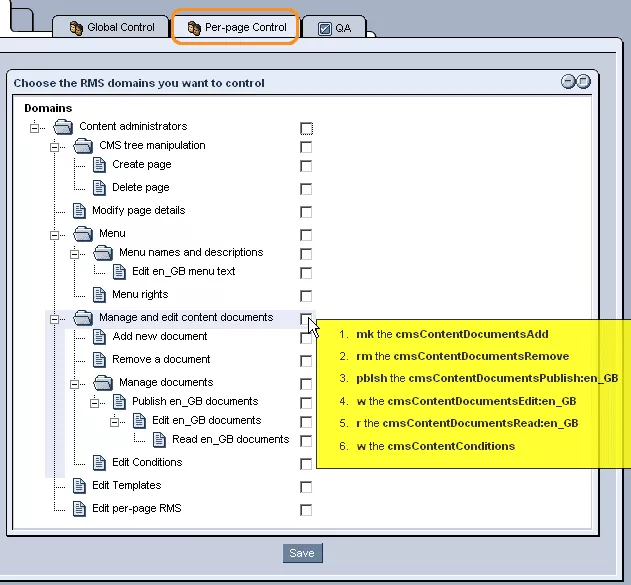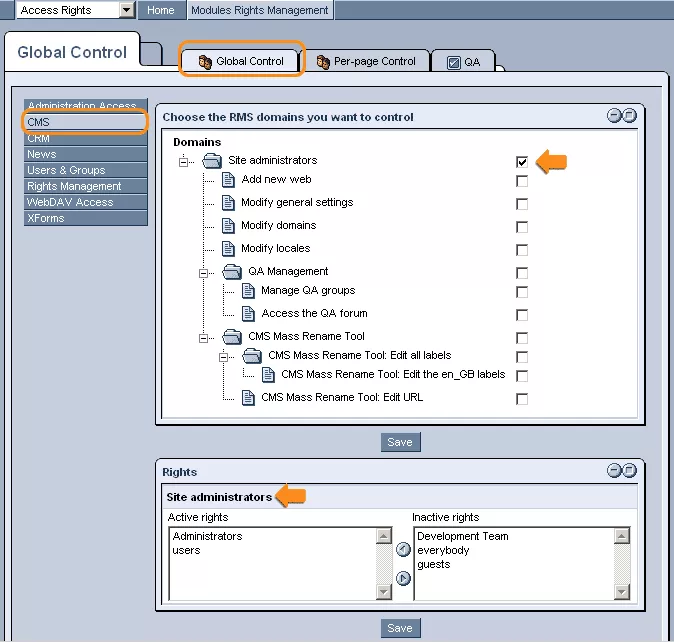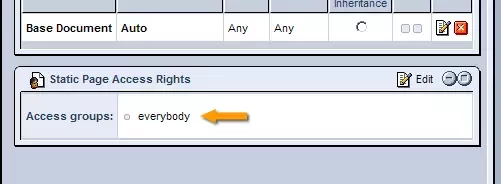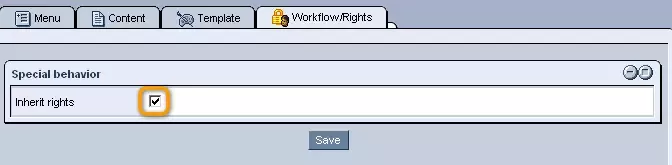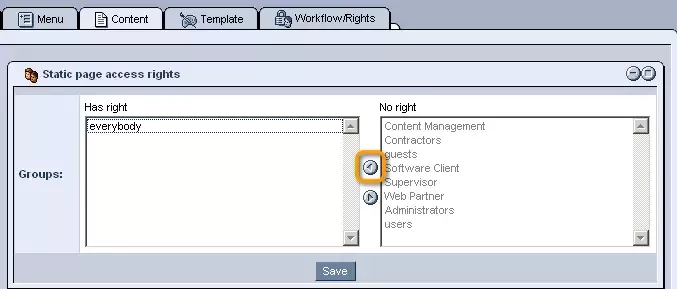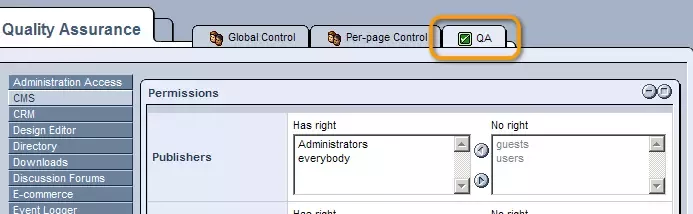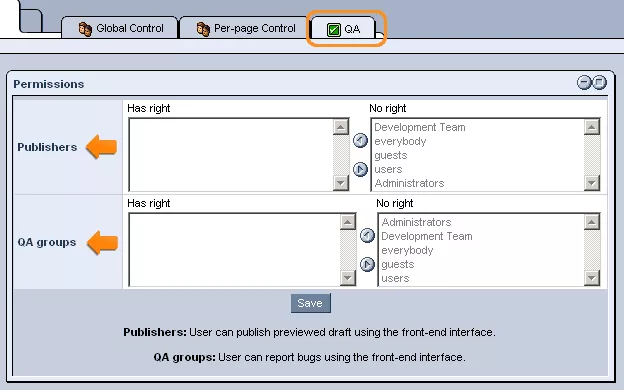Call 1-888-670-1652
Spire CoreDB Connect Error (2002) Connection timed out
Access RightsThe Access Rights module, which can be found in the drop-down menu in the upper left-hand corner of the administration, is used to specify who has the rights to modify particular modules within the site. The modules, which can be selected from the menu located on the left-hand side of the Access Rights Page (pictured above), include the following: Administration Access:The Administration Access tab is used to specify which groups have the right to access the administration site. Usually, active rights are given to administrators and the development team. In order to pick the specific groups which you want to be given the right to log into the administration, simply select a group's name from the right-hand column labeled "No right," and then click on the "add selected" (left-pointing) arrow, which will move the chosen group to the
left-hand "Has right" column.
CMS:The CMS tab of the Access Rights module allows you to set the rights for the different areas of Content Management within your website. The tab is broken down into sections, the first two being "Global Control" and "Per-page Control." "Global Control" access rights will apply to the entire site, while "Per-page Control" allows you to specify access rights for performing certain Content Management functions on a page-by-page basis. Both sections list various privileges or actions that could be taken as part of Content Management (adding/deleting pages, modifying page content, managing templates, etc.). By default, administrators will be able to perform all of the functions listed within the hierarchy. Should you wish to restrict certain functions to specific sub-groups or individuals either on a global or per-pag basis, simply check the boxes next to the desired items within the appropriate tree. Once a box is selected, you will be able to specify groups who can perform the associated function either for the entire site or for individual pages. By default, when a function is selected, the same access rights will be applied to all sub-functions located underneath it within the hierarchy. For each function selected in the "Global Control" section, a window will appear at the bottom of the screen, where you can specify the group(s) who will have the right to carry out the selected function(s) by moving them to the left-hand "Has right" column (either by double clicking on the desired names or by highlighting them and selecting the left-pointing arrow icon in between the two columns). For those functions selected in the "Per-page Control" section, you will have to access each individual page's "Access Rights" tab within the "Content Management" administration. By default, each page will inherit its administration access rights from the root page under which it was created, as indicated by the check-box labeled "Inherit Rights" that will appear upon accessing any page's "Access Rights" tab. In order to override these rights, however, and set page-specific controls for the various functions involved in the page's administration, simply uncheck the "Inherit Rights" box, so that access group selection windows appear for each of the individual functions selected within the "Per-page Control" hierarchy. To set the access rights for each individual function, simply move the names of the groups that you would like to be able to carry out the function into its associated "Has Right" column (either by double clicking on the groups' names or by highlighting them and selecting the left-pointing arrow located between the two columns). Within the CMS tab of the Access Rights module is also a third section: QA (Quality Assurance). This section allows you to determine which groups of users can publish documents and/or use the Quality Assurance (QA) feature to make notes of what needs to be done within the site's administration. When users with QA rights log into the administration and open a page, they will be presented with a pop-up window that allows them to make QA posts (notes, represented by small color-coded flag icons that appear next to the page in question in the administration's "Page Structure" hierarchy, which indicate to groups such as translators, designers, editors, and programmers that something needs to be done or fixed). In order to give particular groups the right to make such QA posts, designed to help maintain the quality of your website, simply move the desired group(s) into the left-hand "Has right" column using the small left-pointing arrow icon. The same process can be used in order to assign rights within the "Publishers" section, which determines the groups that can publish a page in the administration after modifying it (rather than just saving it as a draft). For more information on the Content Management System and its various functions, feel free to see our CMS support section. CRM :The Customer Relationship Management (CRM) tab allows you to specify which groups can use the CRM module within the site's administration and add/modify CRM data. To modify which groups have access to this module, simply use the small arrow icons to move groups between the "Has right" and "No right" columns, as in all other modules. For more information on the CRM module and its various functions, feel free to read through our CRM support section. E-commerce:The E-commerce tab allows you to specify which groups can access and modify features of the E-commerce module within the administration. To modify which groups can access and edit features of this module, simply use the small arrow icons to move groups between the "Has right" and "No right columns, as in all other modules. For more information of the E-commerce module and its various uses and functions, feel free to take a look at our E-commerce support section. News:The News tab allows you to specify which groups can access and modify content and settings within the administration's News module. To specify which groups can have access to and work within the News module, simply use the small arrow icons to move groups between the "Has right" and "No right" columns, as in all other modules. For more information on the News module and its functions, please see our News & Events support section. Users & Groups:The Users & Groups tab allows you to specify which groups can edit settings within the administration's Users & Groups module. To specify which groups have the right to work within this module, simply use the small arrow icons to move groups between the "Has right" and "No right" columns, just as in all other modules. For more information on the various uses and functions of the Users & Groups module, feel free to take a look at our Users & Groups support section. Rights Management:The Rights Management tab allows you to specify which groups can access and modify settings within the administration's Access Rights module (the current module). In order to specify which groups will have access to managing the rights to various functions throughout your site's administration, simply use the small arrows to move groups between the "Has right" and "No right" columns, just as with all other modules. WebDAV Access:The WebDAV Access tab allows you to specify which groups can access and use the administration's WebDAV module. In order to modify which groups have access to this module, simply use the small arrows to move groups between the "Has right" and "No right" columns, just as with all other modules. For more information on the WebDAV module, its purpose, functions, and possibilities, feel free to look through our WebDAV support section. XForms:The XForms tab allows you to specify which groups can access and modify settings and features of the administration's XForms module. To modify which groups have the right to work with the XForms module, simply use the small arrows to move groups between the "Has right" and "No right" columns, just as with all other modules. For more information on the functions and use of the XForms module, please see our XForms support section. |
Aspiresoft 2017 © All Rights Reserved. Privacy Policy