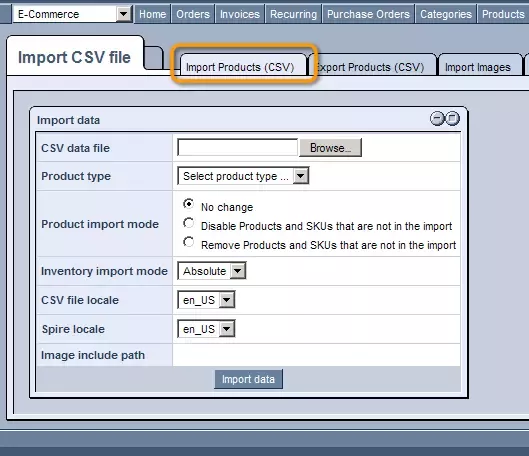NOTE: From version 8.4 the import file must contain the external ID or system ID for both SKUs and products.
In order to upload a CSV (Comma-Separate Values) file to your Ecommerce product database, simply click on the "Import/Export" in the top menu and then click on the Import Products (CSV). To get the format quickly, simply click on the Export Products (CSV) tab and export the current products along with all the proper headings.
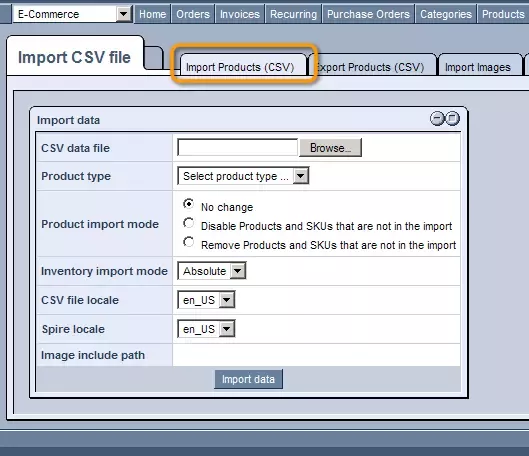
CSV Data File: Here, you can use the "Browse" button in order to locate and select the desired file within your hard-drive.
Product Type: Once selected, you need to choose a product type for the file to be uploaded to from the drop-down menu.
Product Import Mode:
- No Change: If this is selected only the products being imported will be affected.
- Disable Products and SKU's that are not in the import: If this is selected any product/sku that is not included will be deactavated (active status set to 0)
- Remove Products and SKU's that are not in the import: If this is selected, any product/skus that are not included will be removed from the system
Inventory Import Mode:
CSV File Language: Choose the proper language for the data being imported
Spire Language: Choose the proper language
Updating Existing Products in the System
If you wish to update existing products in the system through the import process, make sure that all the data that you'd like to have for the products is in the import file. The import process replaces any existing data in the system except for pictures.
Changes in Import Process From Version 7.8
If you do not select the product type at all, the import runs in the UPDATE MODE and then you may not provide most of the fields as long as there is one column describing the product ID. You can just update existing products with the fields that you want to update - you cannot insert new products in this case.
When you choose a product type, there is a minimum number of fields that need be mentioned such as the name, pricing model, and whether the product should be marked active or not.
Adding New Products in the System
Any new products can only be added by first choosing a product type when trying to import a file.
New products MUST have the following fields specified:
product_external_id
sku_external_id
pricing_model_id
price (see pricing section below for various pricing options)
active (have value of 1 for active and 0 for inactive)
File Import Format
|
Product ID's
|
|
product_system_id
|
This is the system generated product group id. This field is not required for new product imports. It is required for product updates when the product_extneral_id or product_id is not present.
|
|
product_external_id
|
This is the foreign key field for the product in an external system. It is not required, but it can be very useful to synchronize external systems with this system.
|
|
product_id
|
This is your desired product id for the product group. For example, a pair of Levis jeans model 501 would have a product group id of jeans-501. This id is used to group like skus. If the product has only one sku it would be common to use the same number for both the product_id and the sku_id.
This field is required for new product imports. It is not required for updates when the product_system_id or product_external_id is present. (product_external_id must have previously been imported or added to the system)
|
|
SKU Id's
|
|
sku_system_id
|
This is the system generated product sku id. This field is not required for new product imports. It is required for product updates when the sku_external_id or sku_id is not present
|
|
sku_external_id
|
This is the foreign key field for the sku in an external system. It is not required, but it can be very useful to synchronize external systems with this system.
|
|
sku_id
|
This field is your desired sku id for the individual sku. For example, for the same pair of Levis 501 jeans, there are over 40 different sizes. For each size there will be a different row for each sku. Each sku number can be anything you want, and in this example you might use a naming convention as follows to represent the 501 jean that is blue and is size 34x34. jeans-501-blu-34x34.
This field is required for new product imports. It is not required for updates when the sku_system_id or if the sku_external_id is present (sku_external_id must have previously been imported or added to the system)
|
|
Details
|
|
active
|
1 for active, 0 or empty for inactive. This field determines if the sku is active or not. If any one sku is active, the product also becomes active. If all skus are inactive the product becomes inactive. If the field is left empty the default is inactive.
|
|
manufacturer_id
|
Place the system id for the manufacturer here
|
|
brand_id
|
Place the system id for the brand here
|
|
unit_of_measure_id
|
Place the system id for the unit of measure here
|
|
weight
|
The physical weight of the product. Must be an integer, .5 is correct, 1/2 is not.
|
|
weight_uom
|
lb or kg. The unit of measure of weight.
|
|
Pricing
|
|
pricing_model_id
|
Place the system id for the pricing model here
|
|
cost_modifier
|
If you are using a cost modifier place it here. This field would be an integer value
|
|
cost_price
|
Place your price here. Do not include value signs or commas ($,)
|
|
msrp
|
Place your manufacturers suggested retail price here. Do not include value signs or commas ($,)
|
|
retail_price
|
Place your retail here. Do not include value signs or commas ($,)
|
|
wholesale_price
|
Place your wholesale here. Do not include value signs or commas ($,)
|
Fixed Pricing
For specifying a fixed price for each pricing group a column header named fixed_price_[id of pricing group] will be necessary for each pricing group. An example of a heading could be fixed_price_587202564 where the id is the id for the pricing group.
|
|
fixed_price_000000000
|
Place your fixed price here for the pricing group. Do not include value signs or commas ($,). The column header to the left shows all zeros, this is just a place holder for where you would put the id of the pricing group.
Note that a fixed price overrides the retail price. This price shows as the "hardcoded price" in the system in the SKUs' tab.
|
|
Naming and Descriptions
|
|
name
|
This would be the place for the human readable product name. HTML is not allowed.
|
|
description_short
|
This would be the place for the human readable short description. HTML is allowed
|
|
description_long
|
This would be the place for the human readable long description. HTML is allowed
|
|
Categories
For additional categories, simply create a new column with the next incremental id (e.g. category_id_4, category_id_5, etc)
|
|
category_id_1
|
This field will contain the system id of the primary category of the product.
|
|
category_id_2
|
This field will contain the system id of the category of the product.
|
|
category_id_3
|
This field will contain the system id of the category of the product.
|
|
Custom Attributes
These examples are for custom attributes. These types of fields must first be created in the product types
|
|
attribute_packaging_options
|
This field would contain the id's in the data type for the possible packaging options separated by pipes.
|
|
attribute_color
|
This field would would contain the id of the data type for color
|
|
attribute_new
|
This field would contain a 1 if the product is new, 0 or empty for not new.
|
|
attribute_size
|
This field would contain the id of the data type for the size
|