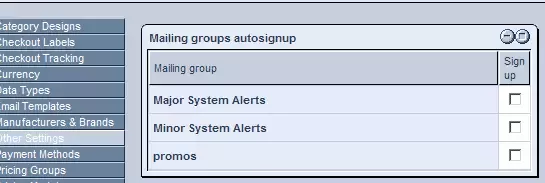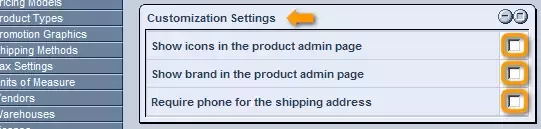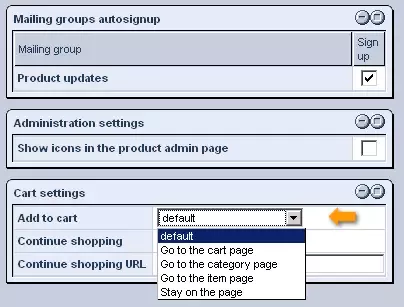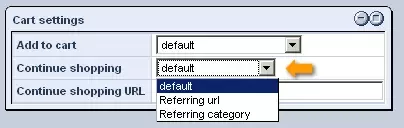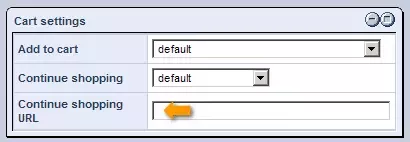Call 1-888-670-1652
Spire CoreDB Connect Error (2002) Connection timed out
Other Ecommerce Settings
Mailing Groups Autosignup:In the first table, labeled "Mailing Groups Autosignup," you should be able to see a list of all of the mailing groups that your business has created in the AspireSoft system. To have customers automatically added to these mailing groups, so that they will receive notifications and updates about your business and products, simply check within the box(es) corresponding to the desired group(s), and all customers will henceforth receive all of the emails sent to the selected mailing group(s). Administration Settings:In the following table, labeled "Administration Settings," you can specify whether or not you would like products' icons to be displayed in the "Products" section of your website's administration. If you would like for the icons to be displayed, simply check the box labeled "Show Icons in the Product Admin Page." If not, just leave the box empty. Cart Settings:The third table, labeled "Cart Settings," allows you to control the intricacies related to adding products to the cart within your online store. The first drop-down menu can be used to specify what you would like to happen when users click on the "Add to Cart" link within your online store (options include keeping the user on the same page or redirecting the user to the cart page, category page, or item page). The next drop-down menu allows you to specify what will happen when users click on the "Continue Shopping" link within your online store (options include redirecting them to a particular URL or to the previous category of products from which they came). The last field allows you to enter the URL for a specific page that you would like users to be redirected to upon clicking on the "Continue Shopping" link within your online store. Once you have completed all three tables to your liking, simply click on "Save" and the settings will be applied to the entire system. |
Aspiresoft 2017 © All Rights Reserved. Privacy Policy
 The "Other Settings" section of the Ecommerce "Setup" allows you to customize a variety of settings not dealt with elsewhere, in order to make the module fit more in line with your business's particular needs and preferences.
The "Other Settings" section of the Ecommerce "Setup" allows you to customize a variety of settings not dealt with elsewhere, in order to make the module fit more in line with your business's particular needs and preferences.