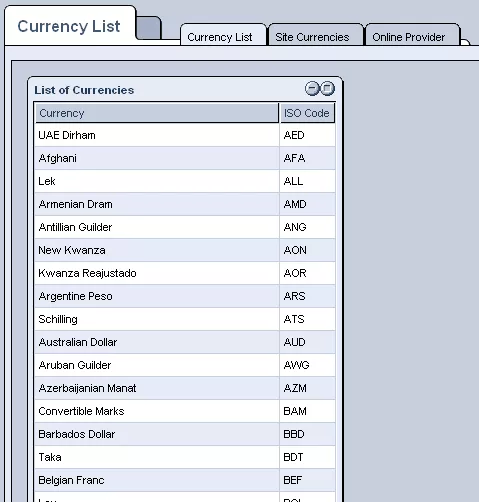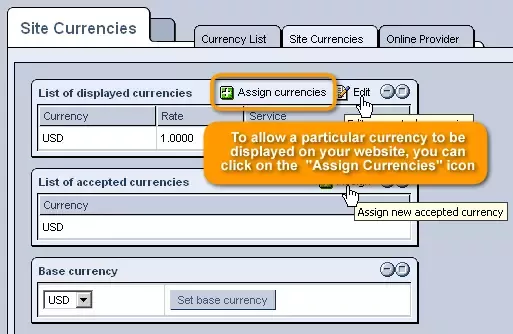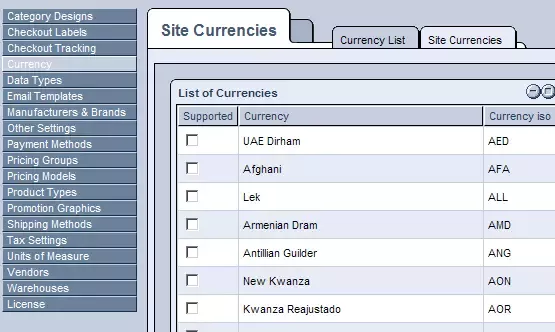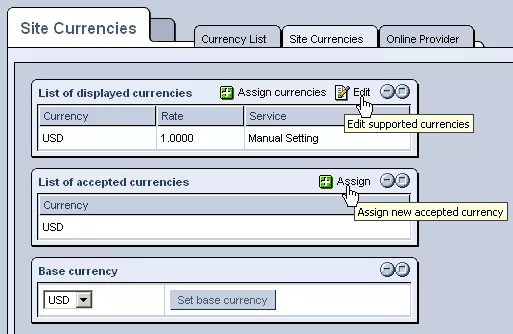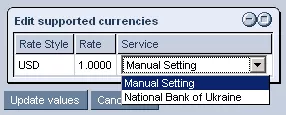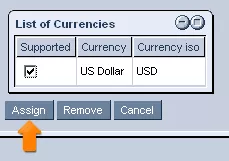Call 1-888-670-1652
Spire CoreDB Connect Error (2002) Connection timed out
Ecommerce CurrencyIn the "Currency" portion of the Ecommerce "Setup," there are two main sections: Currency List:The "Currency List" section displays all currencies available for you to use on your website, as well as each currency's ISO code for your reference, should you wish to add one of the currencies to your site. Site Currencies:In order to allow currencies to be displayed and/or used for transactions on your website, you must access the "Site Currencies" tab. Displayed Currencies:Here, in order to allow a particular currency to be displayed on your website, you can click on the
After clicking on the icon, you will be presented with a list of all available currencies, in which you can check the boxes next to the currencies which you would like to be displayed on your website. Once you have selected the desired currencies, simply click "Assign" and they will be added to your list of displayed currencies. Should you wish to modify the displayed currencies, specifically their relative exchange rates and the service used to determine those rates, you can click on the
Within the "Edit Supported Currencies" window that appears, you will be able to select the service used to determine the relative currency rates from the right-most drop-down menu. Should you wish, you can also choose "Manual Setting" from this menu, which will allow you to set the rates yourself by simply typing in the desired numbers into the "Rate" field. Accepted Currencies:Once a currency has been added to your "List of Displayed Currencies," you will also have the option of adding it to your "List of Accepted Currencies," so that the currency can be used for transactions on your website. In order to add one of the displayed currencies to the "List of Accepted Currencies," simply click on the
Once clicked on, you will be presented with a list of the currencies currently displayed by your website. Simply check the boxes next to the currencies that you would like users to be able to make transactions with on your website, click "Assign," and the selected currencies will henceforth be accepted as a means of payment on your website. Base Currency:Finally, once you have specified which currencies will be accepted, you can set the base currency for your website. In order to do so, simply select the desired currency (from which prices and rates on your website will be determined) from the drop-down menu containing those currencies that you added to the "List of Accepted Currencies." Once selected, click "Set Base Currency," and you are all set. |
Aspiresoft 2017 © All Rights Reserved. Privacy Policy