When selecting where in the hierarchy of your website to place a particular web page, you can either move it under, before, or after a selected page in the Document Tree, using the "Actions" drop-down menu located in the table's upper right-hand corner:
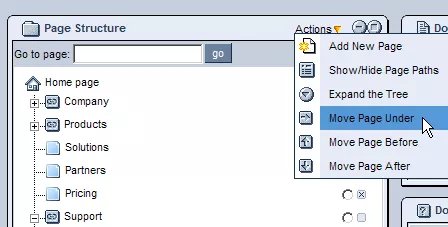
First, in order to make the page active, you must click on the page you wish to move.
In order to place it under, before, or after a particular page, click on the circle to the right of that page's name in the Document Tree (ensuring that a small black dot appears).
The next step is to specify whether you would like to move your page under, before, or after the selected page (the page with black dot next to it). For this, there are 3 icons, found in the "Actions" drop-down menu at the top of "Page Structure" table and described in detail below:
 By clicking on this arrow you will move the active page under the selected page, making the active page a child page of the page you have placed the black dot next to. This option is generally used if you initially created your page on the wrong menu level. By placing the active page under the selected page, you are moving it into a sublevel of the menu.
By clicking on this arrow you will move the active page under the selected page, making the active page a child page of the page you have placed the black dot next to. This option is generally used if you initially created your page on the wrong menu level. By placing the active page under the selected page, you are moving it into a sublevel of the menu.
 Clicking on this arrow will move the active page just before the selected page. In terms of appearance within the "Page Structure" table, by selecting this option, the active page will appear directly above the page you have placed the black dot next to.
Clicking on this arrow will move the active page just before the selected page. In terms of appearance within the "Page Structure" table, by selecting this option, the active page will appear directly above the page you have placed the black dot next to.
 This arrow moves the active page just after the selected page. By selecting this option, the active page will be moved directly below the page you have placed the black dot next to in the "Page Structure" table.
This arrow moves the active page just after the selected page. By selecting this option, the active page will be moved directly below the page you have placed the black dot next to in the "Page Structure" table.
Below, you will find some illustrations of how to use the different arrow functions:
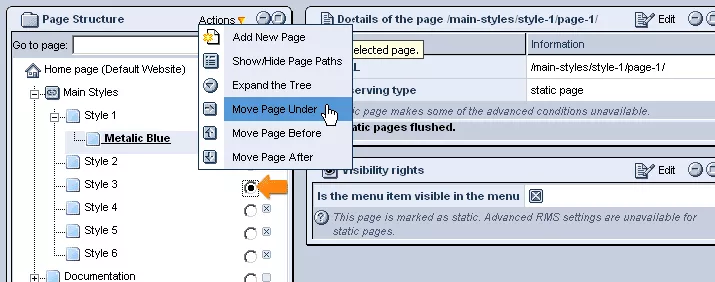
Move Active Page Under the Selected Page:
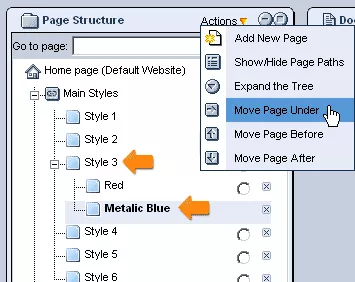
|
Move Active Page Before the Selected Page:
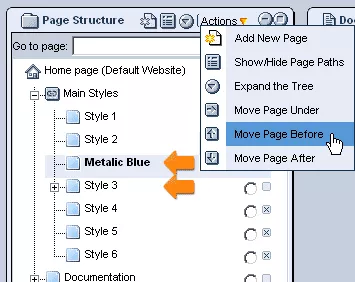
|
Move Active Page After the Selected Page :
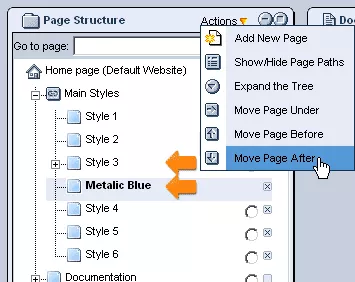 |
|
|
|
Moving Pages From The Trash:
If you have deleted a page and placed it in the trash, it is very simple to restore it. Simply click on the page in the trash that you wish to move back into the Document Tree, and you can then move it wherever you would like by using the arrow buttons as described above.
Note: When a page is sent to the trash, its Page URL is changed. Thus, once restored, you will need to open the "Page" tab and change the URL back to something more desirable.