Document Language:
A single web page can be created in multiple languages by making a different document for each different language. The available languages for the page can be viewed in the "Documents for..." table of the "Content" tab, and are determined by which languages have been installed for your particular website.
Example of a single-language site in English:

Example of a three-language site in English, Spanish, and Japanese :

To add additional languages to your website, please
contact the sales department in order to purchase additional language packages.
If your site uses more than one language, the check box "Copy values into empty menu localizations" will appear in the Menu tab.
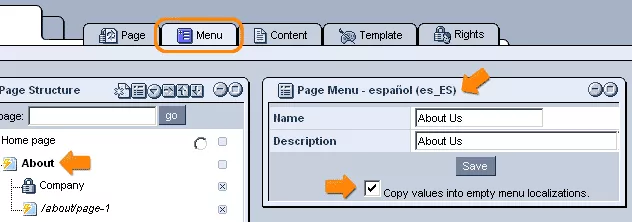
By clicking inside this box, the pages for the languages other than the one currently being edited will be filled in with the content of the current page, as every page should have some content in it, even if it has not yet been translated.
For example, if your website has three languages and you create the first version in English, by checking this box, the English content will be filled in (as a sort of placeholder) for the pages of the other two languages (say, for instance, German and Japanese). The translators can perform the correct translations for the other two languages at a later time.
Switching Between Languages:
In case you are working with a dynamic page, in which there are multiple documents in different languages for a single page, the system enables you to quickly switch between the documents while editing a page's content. In order to do so, simply select the desired language from the menu which will appear upon rolling your cursor over the "Switch Language" link located in the upper right-hand corner of the content editing window.
