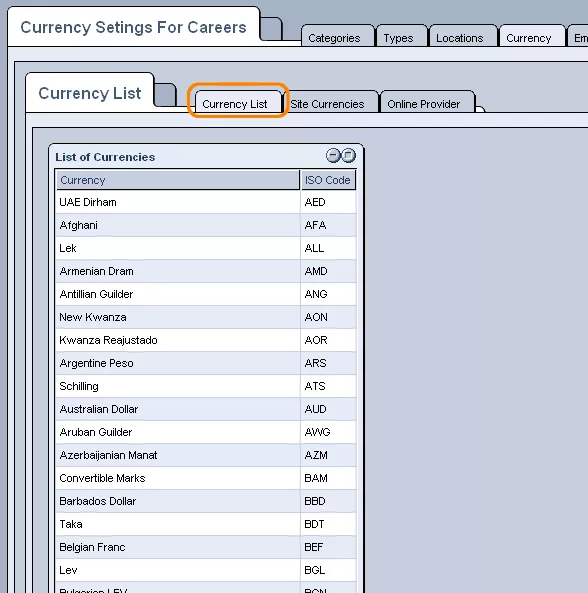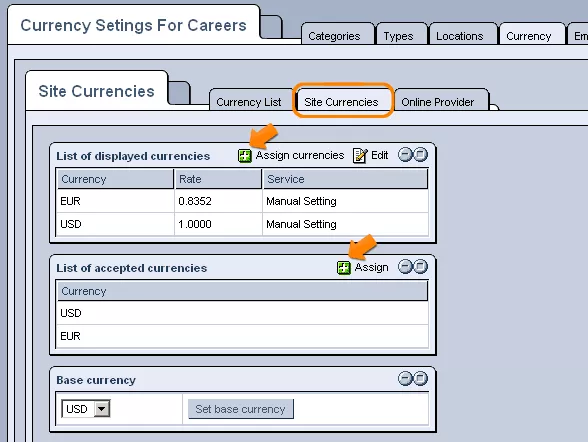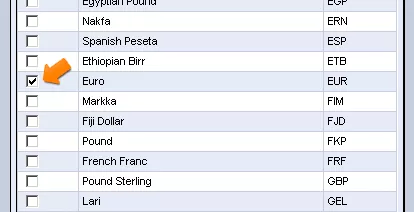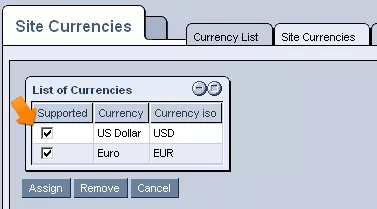Call 1-888-670-1652
Jobs CurrencyThe "Currency" section of the Jobs "Administration" allows you to determine the currencies that will be available in specifying the salaries of vacant positions on your website. Currency List:The first tab within this section, labeled "Currency List" contains a complete list of all available currencies, as well as their ISO codes, for your personal reference. Site Currencies:The second tab, labeled "Site Currencies," allows you to specify which currencies your business works with. Displayed Currencies:First, in order to allow a particular currency to be displayed on your website, you should click on the
In the window that appears, you can check the boxes next to the currencies which you would like to be displayed on your site, and then click "Assign" at the bottom of the screen. In order to set and/or modify the relative rates of the displayed currencies, simply click on the
Once clicked, you can specify the relative rates of the currencies by selecting one of the currency conversion providers (set in the "Online Providers" tab) from the drop-down menu or selecting "Manual Setting" and entering the desired rate by hand. In either case, once the rate is set, click "Update Values," and the system will be brought up-to-date with the changes made. Should you ever wish to remove a particular currency from the "List of Displayed Currencies" entirely, just click on the
Here, you can click within the check-boxes next to the currencies you would like to remove, and then select "Remove." Accepted Currencies:In order to specify a particular currency as one that is actually accepted as payment within your business, click on the
You will then be presented with a window listing all currencies displayed on your site. Simply check the boxes next to the currencies that you would like to specify as accepted means of payment, click "Assign," and the desired currencies will be added to the "List of Accepted Currencies" table. In order to remove a particular currency from the "List of Accepted Currencies" table, click on the
Once selected, click "Remove" at the bottom of the screen, and the currency will no longer be listed as one that is accepted by your company. Base Currency:In order to set the base currency for your website, from which the rates of all other displayed and accepted currencies are determined, simply select the desired currency from the list of accepted currencies found in the drop-down menu of the "Base Currency" table. Once selected, click "Set Base Currency," and the system will be updated to reflect this setting. |
Aspiresoft 2017 © All Rights Reserved. Privacy Policy