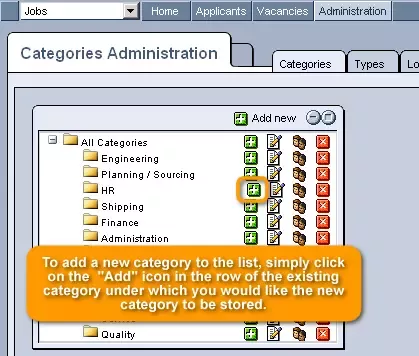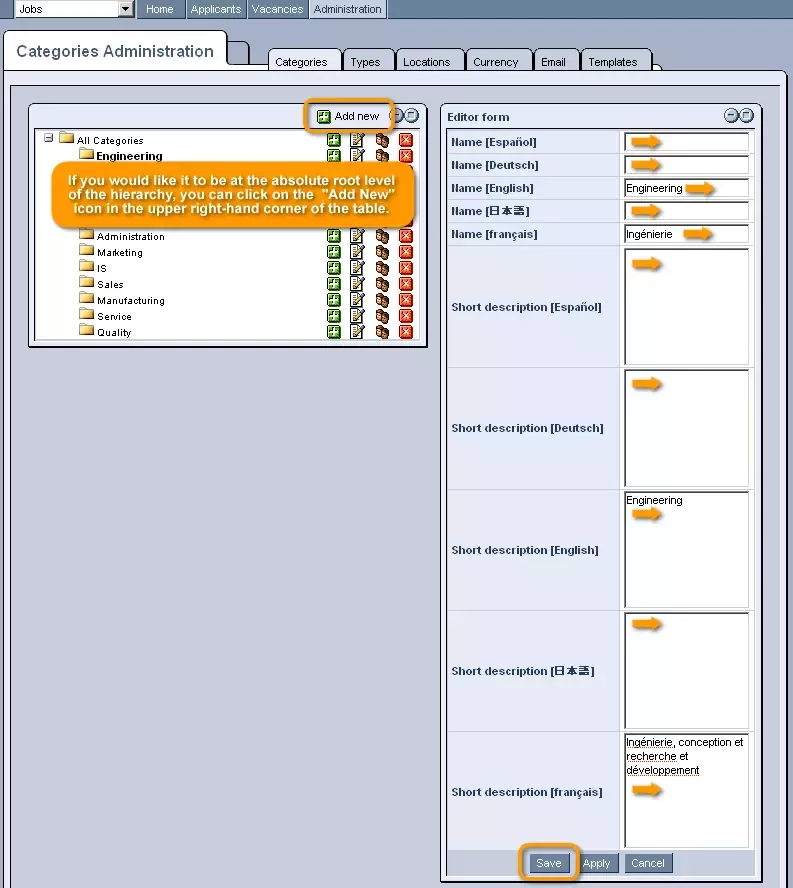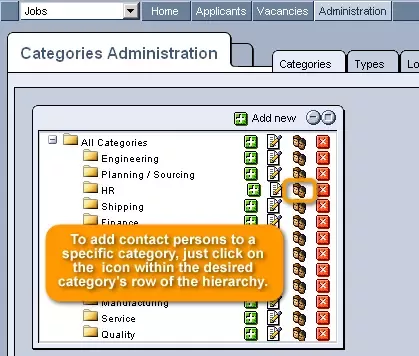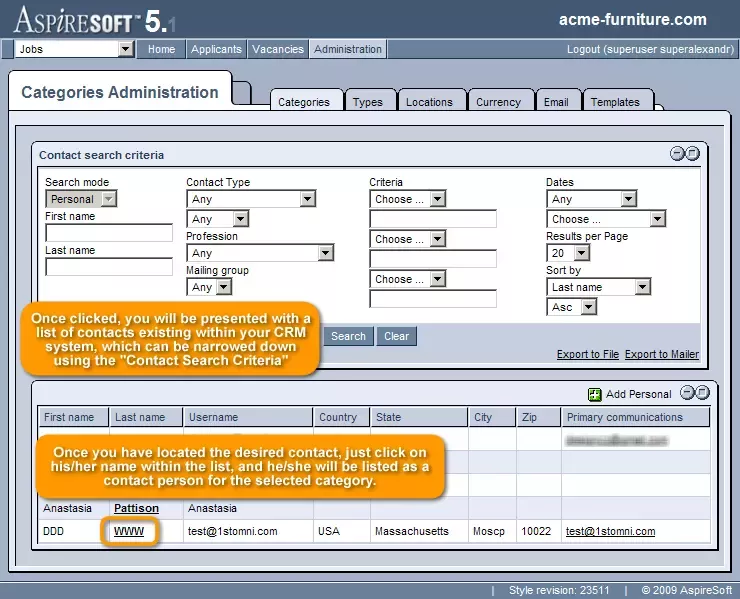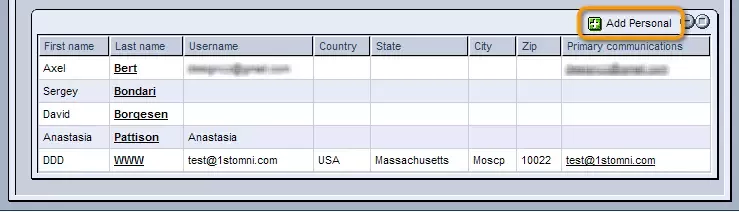Call 1-888-670-1652
Spire CoreDB Connect Error (2002) Connection timed out
Job CategoriesThe "Categories" section of the Jobs "Administration" allows you to create a systemized hierarchy of job categories that will be available to use in classifying job vacancies. Creating New Categories:In order to add a new category to the list, simply click on the
If you would like it to be at the absolute root level of the hierarchy, you can click on the
In any case, once clicked, you will be presented with a window in which you can enter an original name for the category, as well as a more detailed description of what types of jobs should be included within it. As a note, different category names and descriptions can be entered for each of the languages that your site supports. Once you are done entering the name(s) and description(s), just click "Save," and the category will be added to the list in the selected location. Modifying Categories:Should you wish to modify the category at any point in the future, this can be done by clicking on the
Once selected, you will be able to alter the name and description of the category as desired, before clicking on "Save" in order to update the system with the changes made. Adding/Modifying Contact Persons:Another possibility in creating job categories is to attach contact persons, to whom applicants will be directed when applying for vacancies that belong to the category in question. In order to add contact persons to a specific category, just click on the
This will bring you to the "Contact Persons" window (displayed below), where you can click on the
Once clicked, you will be presented with a list of contacts existing within your CRM (Contact Relationship Management) system, which can be narrowed down using the "Contact Search Criteria" form at the top of the screen. Once you have located the desired contact, just click on his/her name within the list, and he/she will be listed as a contact person for the selected category. Should the desired contact not yet have a profile within the CRM system, you will also have the opportunity to create one for him/her by clicking on the
In any case, after you have finished selecting the desired contacts, click on "Finish Selection" at the bottom of the screen, and they will be attached to the category in question. If you would ever like to remove a contact, just click within the check-box located in the desired contact's row of the "Contact Persons" table, and then choose "Remove Selected" at the bottom of the window. Removing Categories:Finally, should you ever decide to get rid of a job category entirely, just click on the
After this, it will no longer appear as an option for classifying vacancies. |
Aspiresoft 2017 © All Rights Reserved. Privacy Policy