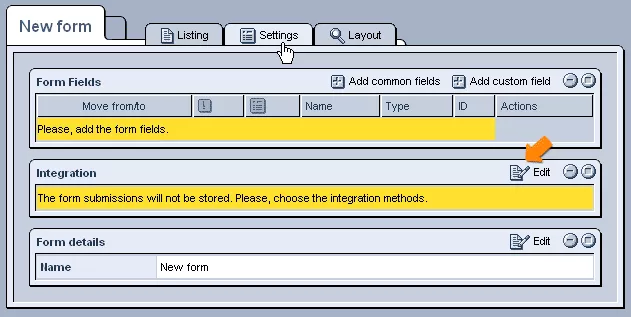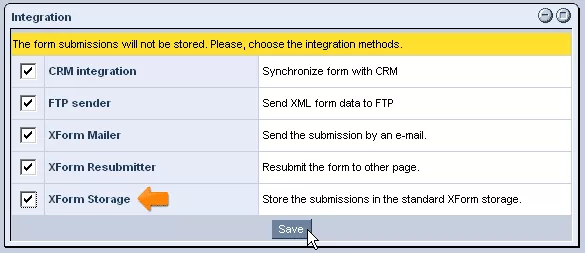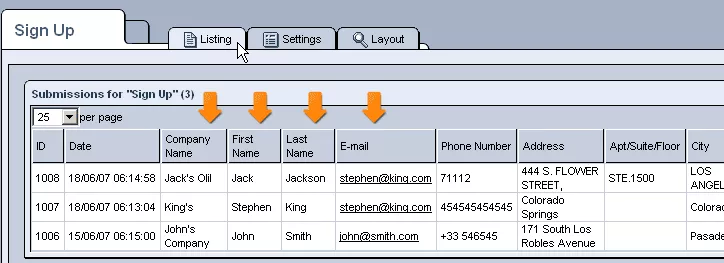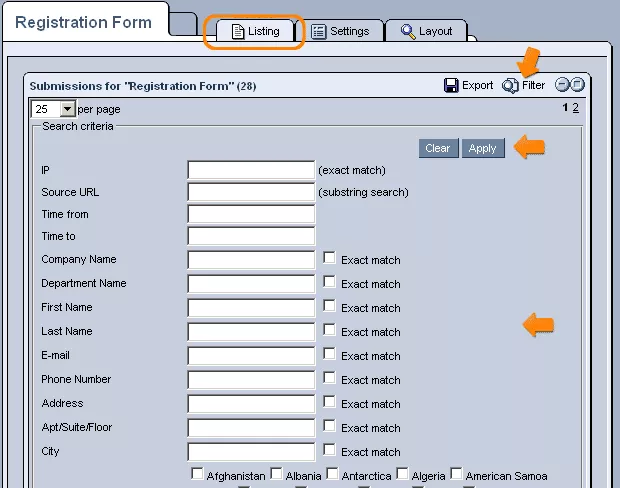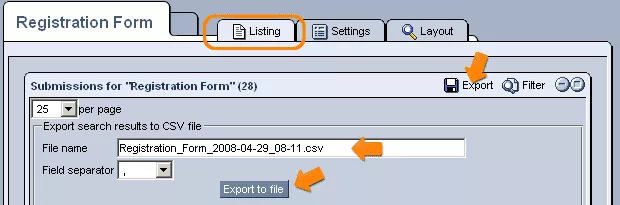Call 1-888-670-1652
Spire CoreDB Connect Error (2002) Connection timed out
How To Store Form SubmissionsIn order to store form submissions within the system, you must first access the desired form's "Settings" tab within the "XForms" administration. From here, you can click on the
When selected, submissions will be stored in a table in the "Listing" tab of the form in question, with columns for all of the fields that you chose to be displayed in the listing upon your form's creation. In addition to simply viewing the details listed in the table, you can click on the
You can also make use of the
For more information on XML Storage, please see our " Listing" section. |
Aspiresoft 2017 © All Rights Reserved. Privacy Policy