In order to send data from a completed form to some external server using FTP, you must first access the desired form's "Settings" tab within the "XForms" administration.
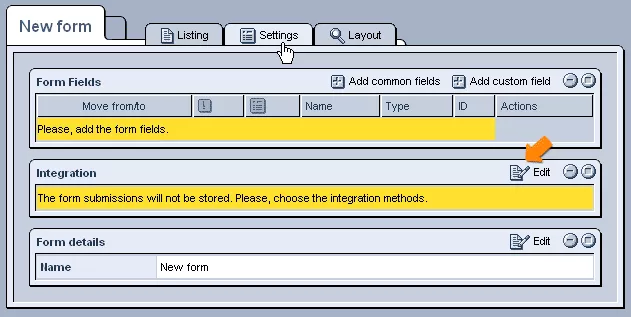
From here, click on the
 "Edit" icon in the upper right-hand corner of the "Integration" table and select the "FTP Sender" option, which will allow you to upload the data included in submitted forms to a specified server using FTP.
"Edit" icon in the upper right-hand corner of the "Integration" table and select the "FTP Sender" option, which will allow you to upload the data included in submitted forms to a specified server using FTP.
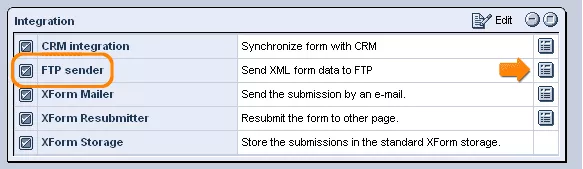
In order to specify the FTP details, simply click on the
 icon at the far right of the "FTP Sender" row of the "Integration" table, and you will be presented with a window like the one pictured below.
icon at the far right of the "FTP Sender" row of the "Integration" table, and you will be presented with a window like the one pictured below.
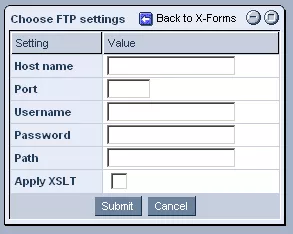
In order to determine where the XML files containing the data of submitted forms will be sent, you should enter the IP address or name of the desired computer into the "Host Name" field, as well as the particular "Port" to which you would like the files be directed.
You should then enter a valid username and password to access the server in question, as well as the particular path of the folder within the server that you would like the files to be stored in.
Finally, should the format in which the data is stored within our system be incompatible with the format of files on your server, you can select the "Apply XSLT" option.
Once selected, a window will appear on the right-hand side of the screen, in which you can enter code telling the system how to transform the XML files into a file that is fully compatible with your server.
When you are finished specifying the FTP details, simply click "Submit" at the bottom of the window, and, henceforth, whenever forms are submitted, the data will be sent to the specified location.