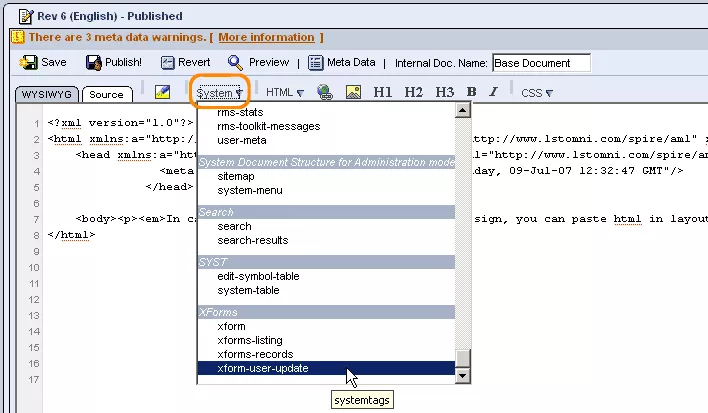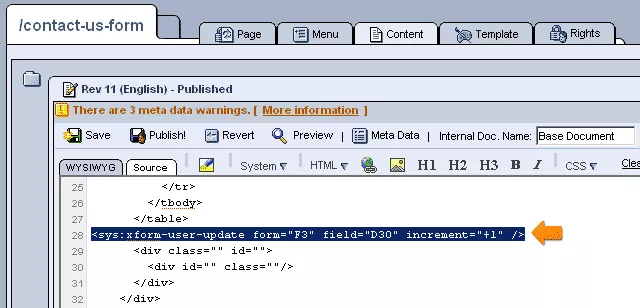Call 1-888-670-1652
Spire CoreDB Connect Error (2002) Connection timed out
How To Track Downloaded Files On A FormShould you wish to be informed whenever users download a particular file on your website by having this information added to their completed forms, you can make use of the sys:xform-user-update tag. Within the CMS administration, simply create a new page for the downloadable file with a URL (such as "/download-pdf") that will help to make clear the page's purpose and distinguish the file from others on your site. Once created, open the page's "Content" tab, and enter the tag into the "Source" editor window. In entering the tag, you should make use of the following attributes, which will help to determine how the download information will be reported in users' forms:
The attributes can be added to the tag in any order you like, with the one stipulation being that you cannot use both the value and increment attributes in a single tag, as they are mutually exclusive. In the end, when entered into the new page's "Source" editor window, the tag should look something like this:
In order to specify exactly what file will be served to users when they select to download it from this page, you should then enter a sys:serve tag on the next line of the page's "Source" editor window in the following manner:
The attributes within the sys:serve tag should be completed as follows:
The end result should look something like this: !NEED SCREENSHOT OF FORM SHOWING THAT USER DOWNLOADED FILE |
Aspiresoft 2017 © All Rights Reserved. Privacy Policy