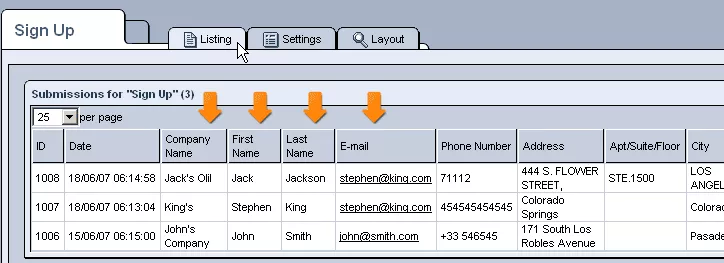Call 1-888-670-1652
Spire CoreDB Connect Error (2002) Connection timed out
Form ListingThe "Listing" tab allows you to view a list of all the submissions made by users who have completed your form. The individual columns of data that appear in this table (such as "Company Name" and "Address") will depend on which fields you selected the "Display In Listing" option for when adding fields to your form. Should you wish to view the full details of a particular submission and/or modify some of the data, feel free to click on the
Should you wish for particular submissions to be disregarded, you will also have the option of marking them as junk. In order to do so, simply click on the
In addition to all of the features mentioned above, there is also the option of using a search filter to narrow down the list of submissions and of exporting submissions to a CSV file. For detailed instructions on how to go about using these two features, please see the section on the "Export" and "Filter" icons. |
Aspiresoft 2017 © All Rights Reserved. Privacy Policy