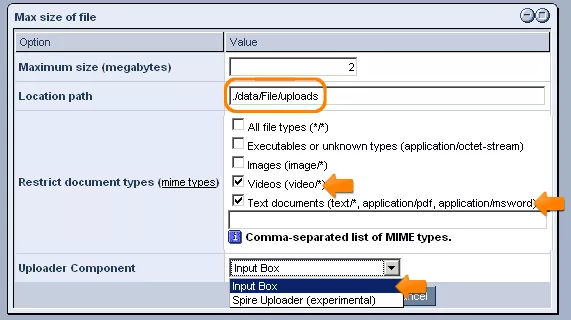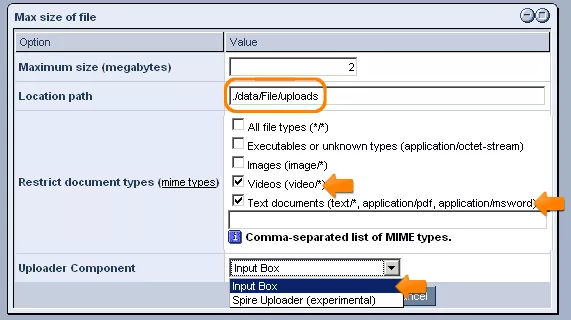"File" data types allow you to create fields in which users can browse their hard drives to upload various types of files.
Creating File Data Types:
After entering an appropriate name for the data type and selecting "fm: file" from the "Type" drop-down menu, click "Save," and you will be presented with a window like the one pictured below.
In order to proceed with the creation of the data type, fill out the fields within the "Max Size of File" table as follows:
Maximum Size (Megabytes): In this field, simply enter the maximum size of files (expressed in number of megabytes) that you would like users to be able to upload with fields of this data type.
Location Path: In this field, you should enter the full system path of the folder to which you would like files be sent when uploaded using fields of this type.
Restrict Document Types: This field allows you to determine what types of files can be uploaded with fields of this type. Simply check the desired options within the provided list and/or enter other MIME types into the blank field that are not specified within the list. If you would like to allow an entire category of file types to be uploaded, such as all sound files, rather than entering each separate one (mp3, wav, etc.), you can enter the prefix (in this case
"audio/") and then attach an asterisk (*) onto the end.
Uploader Component: This field allows you to select what you would like to be used to upload files in fields of this data type: a typical input box in which users can select the desired file from within their hard-drive and/or enter the desired file-path, or else the "Spire Uploader," which allows users to upload files that have been stored on a server within the system.
Once you are done specifying the desired settings, click "Save," and the "file" data type will be added to the "List of Available Datatypes."