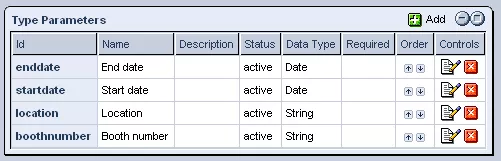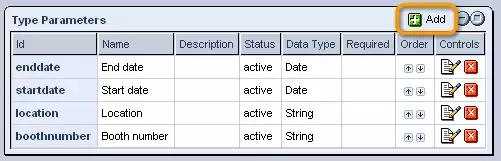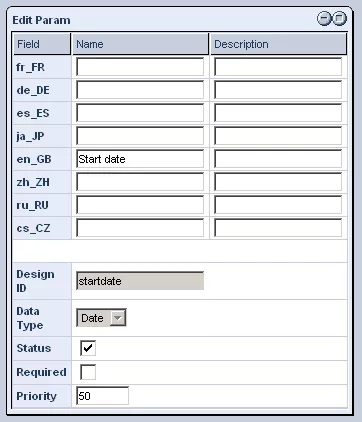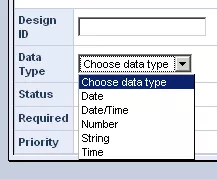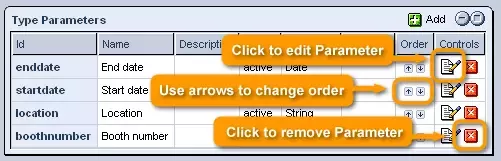Call 1-888-670-1652
Spire CoreDB Connect Error (2002) Connection timed out
News Type ParametersThe "Type Parameters" section allows you to create and/or modify the fields that will be available in creating objects of this particular type. Creating Parameters:In order to add a new field to be included in the form used for creating and modifying objects of this type, simply click on the "Add" icon in the upper right-hand corner of the table. In the window that appears, you can first enter a name and description for the field in each of the languages that your site supports, as well as a unique design ID for the field to be saved under for reference purposes. You can then specify the type of field you would like to create by selecting the desired option from the "Data Types" drop-down list (the options available can be set/modified in the "Data Types" section of the News & Events "Setup"). The next two check-boxes allow you to determine whether the field will become active and appear in the object type's creation form right away (by checking the "Status" box) and whether it will be required to complete the field when creating objects of this type (by checking the "Required" box). Finally, you can enter a priority for the field, as well as a custom height and width for the field, should you wish to override the general design template. Once you are done, just click "Save," and the field will be added to the list of "Type Parameters." Modifying/Removing Parameters:In order to modify an existing field, you can click on the "Edit" icon in its row of the "Type Parameters" table. Alter the field's details as you wish, and then click on "Save" in order to bring the system up-to-date with the changes made. Should you wish, you can also change the order in which the fields will appear in the object type's creation form by simply using the arrow icons in the "Order" column of the "Type Parameters" table to move individual fields up and down within the list. Finally, should you, for whatever reason, decide to get rid of a field entirely, all that is needed is a simple click of the "Remove" button in that field's row of the table. |
Aspiresoft 2017 © All Rights Reserved. Privacy Policy