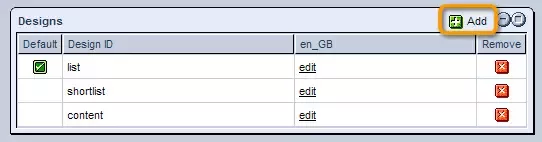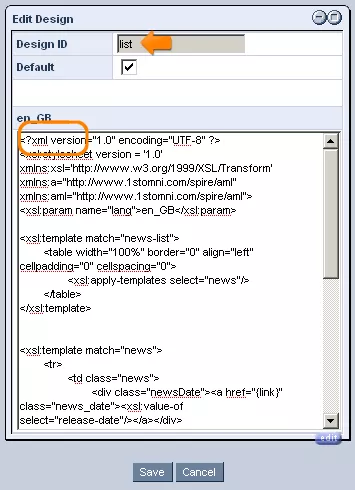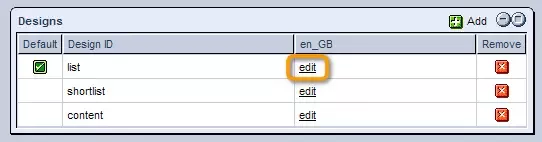Call 1-888-670-1652
Spire CoreDB Connect Error (2002) Connection timed out
News Type DesignsThe "Design" section allows you to attach design templates to object types in order to determine the appearance of objects on your website. Adding New Designs:In order to add a new design template, which could be created in the system's Design Editor, click on the "Add" icon in the upper right-hand corner of the table. In the window that appears, simply enter the ID of the design template that you would like to be used in the display of objects of this type on your website. In addition, you can click on the box labeled "Default," should you wish for the design template to be the default one used in displaying objects of this type. Once you are done, click "Save," and the template will be added to the list of "Designs." Modifying/Removing Designs:Should you wish to modify an existing design template, you can click on the "Edit" link in its row of the "Designs" table. You will then be able to alter the Design ID and default status as desired. You will also have the opportunity to manually modify the template's content, with the help of the "Source" editor and all of its innovative features. When you have finished making your modifications, click "Save," and the system will be updated to reflect the changes made. Should you wish to remove a design template entirely, this can be done here as well. Just click on the "Remove" icon in the desired template's row, and it will no longer be available for use in displaying objects of this type. |
Aspiresoft 2017 © All Rights Reserved. Privacy Policy