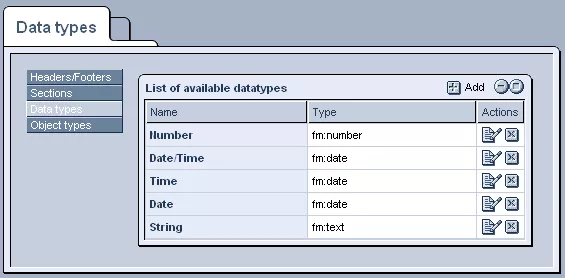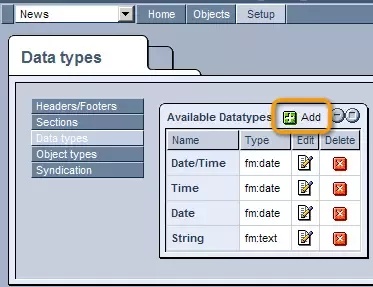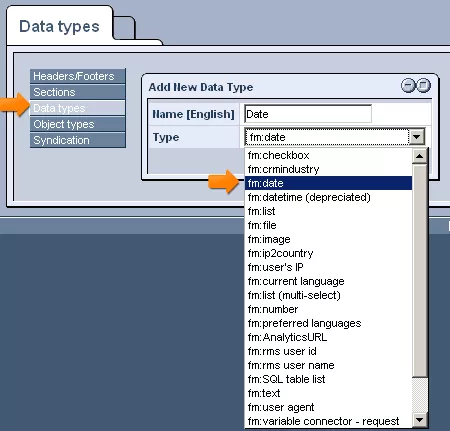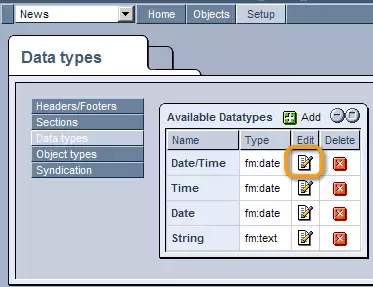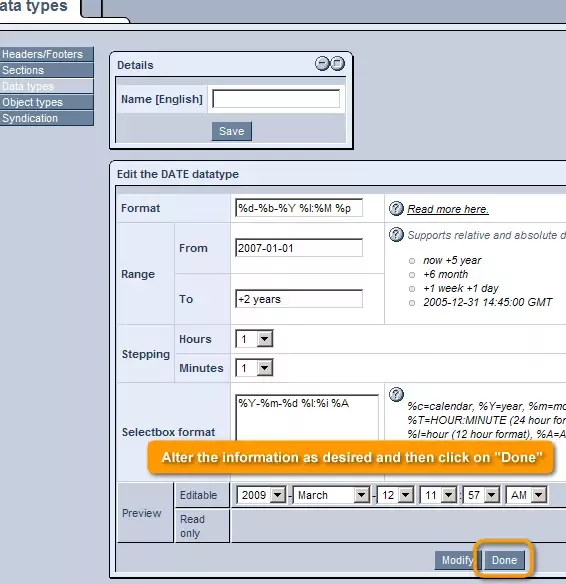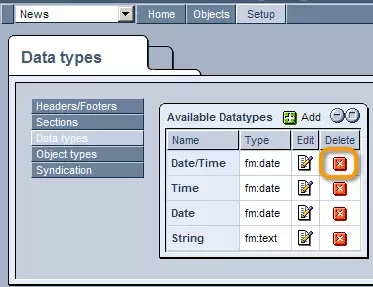Call 1-888-670-1652
Spire CoreDB Connect Error (2002) Connection timed out
News Data TypesThe "Data Types" section of the News & Events "Setup" allows you to create and manage customized fields that will be available when creating and modifying objects throughout the module. Creating Fields:In order to create a new field, simply click on the "Add" icon in the upper right-hand corner of the table. In the window that appears, you can enter a unique name for the field, as well as specify the type of field you would like to create (check-box, list, text box, etc. ), by selecting the appropriate option from the provided drop-down menu. Once you are done, click on "Save," and you will be presented with a new window where you can specify further details of the field. For example, if you are creating a list, you will be presented with a window in which you can enter the individual options that you would like to appear in the list, using the "Modify" button to add more options to the list. Once you are done specifying the field's details, click "Save" or "Done" at the bottom of the window, and the field will be added to the system. Modifying/Removing Fields:In order to modify an existing field, simply click on the "Edit" icon in the desired field's row of the "Available Datatypes" table. In the window that appears, you can alter the information as desired and then click on "Done" in order to bring the system up-to-date with the changes made. Should you wish to completely remove a field from the system, simply click on the "Delete" icon in that field's row of the table, and it will no longer be available for use in the forms used to create and modify objects. For more information about data types and creating fields, please see our section on Data Types. |
Aspiresoft 2017 © All Rights Reserved. Privacy Policy