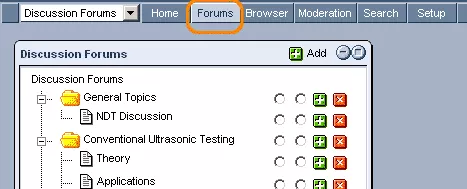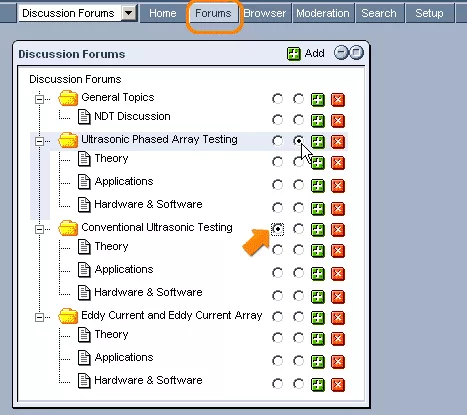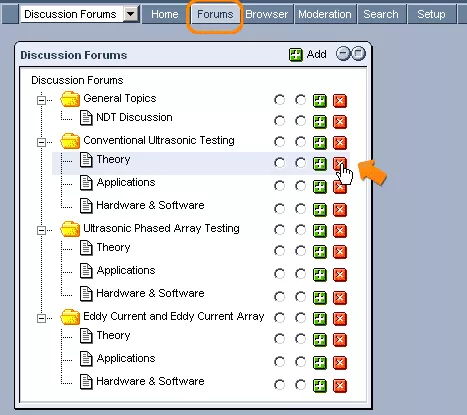Call 1-888-670-1652
"Forums" Tab OverviewThe "Forums" tab allows you to manage the overall structural hierarchy of forums within your website. It is here that individual forums can be created and removed. Creating Folders:In order to create a new base-level folder to contain forums related to some overarching topic, simply click on the
In the form that appears, simply enter an appropriate name and description for the folder, and specify whether or not you would like the forums that will be included in the folder to currently be active and moderated on your site. Once you are finished, click "Save," and the new folder should appear in the "Discussion Forums" tree alongside the following icon:
Creating Forums:In order to create a new forum under some previously created overarching folder (in order to focus discussion on a narrower, more specific area of the broader category), simply click on the
In the form that appears, simply enter an appropriate name and description for the forum, and specify whether or not you would like the forum to currently be active and moderated on your site. Once you are finished, click "Save," and the new forum will appear in the "Discussion Forums" tree underneath the specified folder. Should you wish to narrow the scope of discussion even further at some point, you can create additional forums under existing sub-forums by selecting the
Moving Forums:Should you wish to alter the positioning of individual forums within the "Discussion Forums" tree, this can be done using the radio buttons found in each forum's row of the table. The first step is to select the left-hand radio button located in the row of the forum that you would like to move. Once selected, simply click on the radio button located in the row of the tree where you would like the initial forum to be moved, and the transfer will be carried out immediately. Removing Forums:Should you ever wish to get rid of a forum (or folder of forums) entirely, the process is very simple. Just click on the
For more information on how to actually set and control the details governing the use of these forums, please see the following: |
Aspiresoft 2017 © All Rights Reserved. Privacy Policy