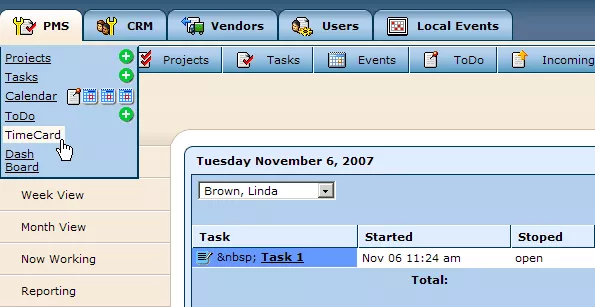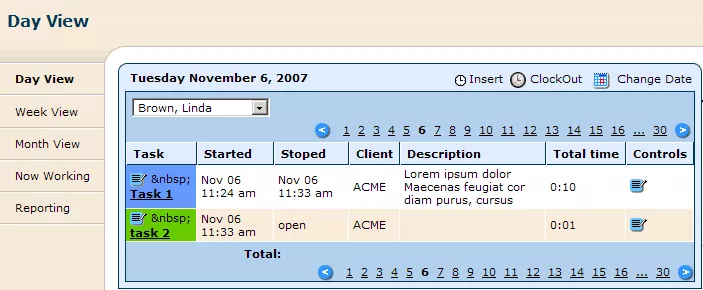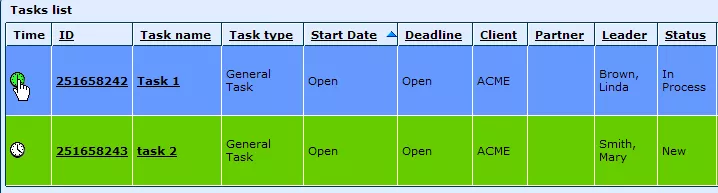Call 1-888-670-1652
Spire CoreDB Connect Error (2002) Connection timed out
How To Use The TimeCard
Using an innovative online clock in/clock out system, the "TimeCard" feature keeps track of how much time individual employees have spent working on particular tasks or projects, and tracks the number of hours worked by each employee per day/week/month (which is very helpful for billing purposes).
By clicking on "TimeCard," you can view a list of tasks, which you (or a particular employee of yours) worked on during any particular day. You can also choose to view the tasks worked on for a particular week or month by simply clicking on the appropriate option from the menu on the left side of the screen. How To Clock In/Clock Out:1) Find the task/project you would like to clock into, by searching in the "Tasks"/"Projects" section of the "PMS" tab. 2) Every task/project has a "Time" field. Simply click on the clock icon within this field for the task/project you would like to begin working on, and you will be clocked in.
For one, you could click again on the clock icon (which will be highlighted in green) for the task/project you are working on. A window will appear prompting you to write a short description of the work you accomplished. After describing your progress, select the box labeled "Logout from this task" and click "Save." The other option is to return to the "TimeCard," where you will be able to view a table displaying all of the tasks/projects that you worked on for the day. From here, just click on the "ClockOut" icon located in the upper right-hand corner, and, after entering a description of your progress in the window that appears, you will be clocked out.
|
Aspiresoft 2017 © All Rights Reserved. Privacy Policy