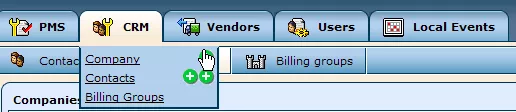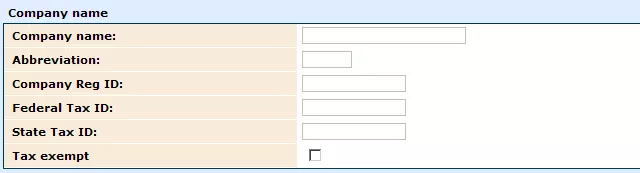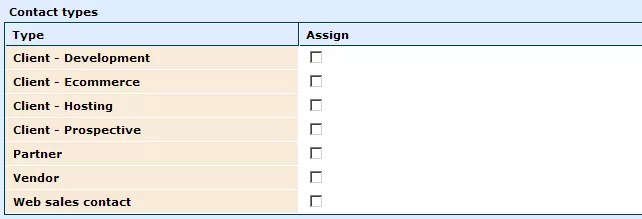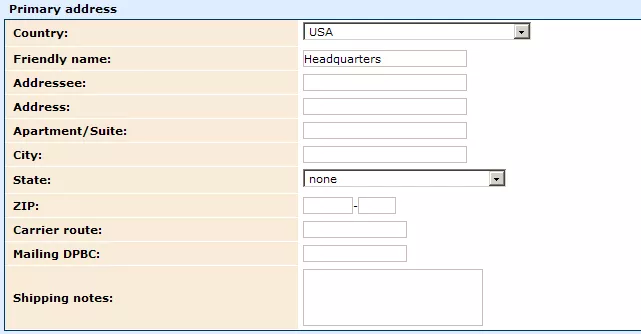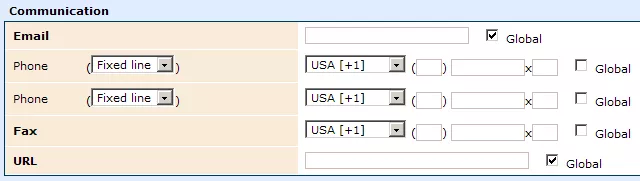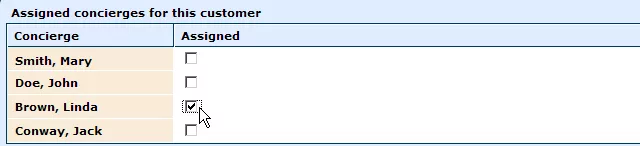In order to add a company into the CRM, hold your cursor over the "CRM" tab and click on the
 "Add" icon next to the label "Company."
"Add" icon next to the label "Company."
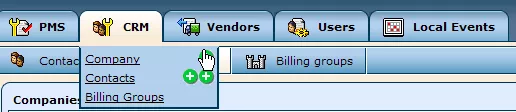
Once clicked on, you will be presented with a form containing numerous fields to fill in with the company's information.
Company Name:
In this section, you can enter the company's name, as well as an abbreviation for it, should you so choose. If it serves your purpose, more formal, regulatory information can be entered into the remaining fields (displayed below) as well.
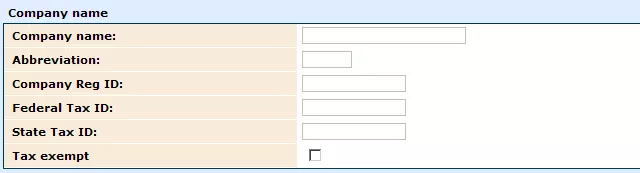
Contact Types:
Here, you can check the box(es) that appropriately describe the type of contact that the company is. This classification will help to make search processes easier in the future, should you wish to locate the company's entry or view a list of all companies of a particular contact type.
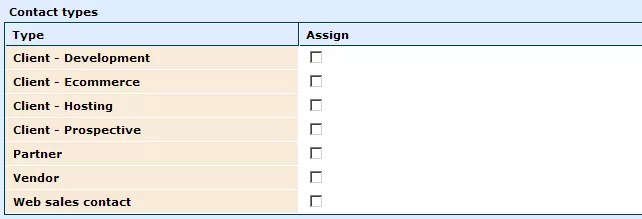
Mailing Groups:
Check the box(es) next to the particular mailing group(s) you would like the company to be included in, should you wish them to receive, for example, promotions or news about your business.

Primary Address:
This section allows you to enter detailed information on the company's primary location, which will be used as the default means of correspondence with the company. You can even specify a "Friendly Name" for this location to be stored under, ensuring easy access and distinction, should you choose to enter secondary addresses (which can be done after the company has already been added to the CRM, as described in the
"Modifying Companies" section).
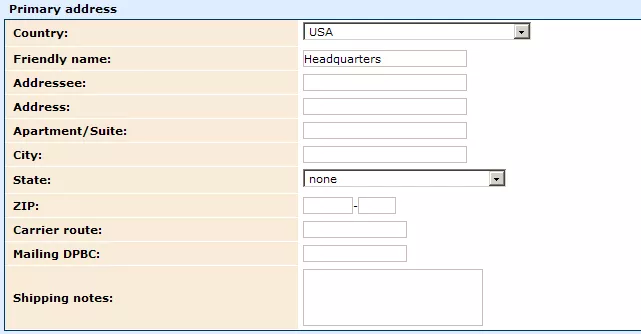
Communication:
In this section, you can enter numerous ways in which to contact the company that you are adding to the CRM.
When entering telephone numbers, the following process should be followed. First, specify whether the number refers to a fixed land-line or a mobile phone, by selecting the appropriate option from the left-most drop-down menu. Then, from the next drop-down menu, select the desired country code. Within the next field, enter the area code (for mobile phones this is just the first 3 digits that follow the country code). After this, you can enter the rest of the phone number (the last window is
for extensions).
The "Global" check-boxes next to the each field can be selected if you wish to specify a particular contact entry as a primary means of communication.
In case you would like to edit this information and/or include further contact information, please see the section on
"Modifying Companies."
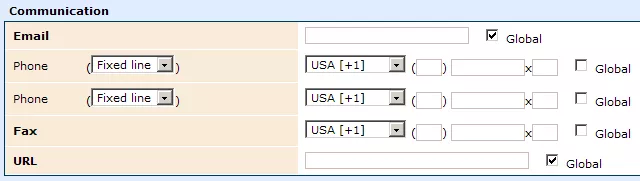
Billing Group:
In this field, you can select a billing group for the company from the drop-down menu. You will have the option of specifying the billing group as the company itself (which will create a new billing group) or of choosing one of the billing groups already existing within the system.

Assigned Concierges For This Customer:
Within this field, you can assign concierges to handle dealings with this particular company by selecting the desired employees from the provided list.
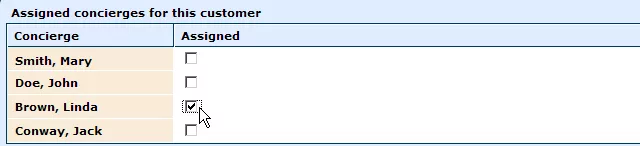
Once you have entered all of the desired information and have completed the form to your liking, click on "Save" and the company's entry will be added to the CRM.
Note: The names of each section/field, as well as the specific options available within each of them, can be modified by our administrators and customized to meet your particular needs.
 "Add" icon next to the label "Company."
"Add" icon next to the label "Company."