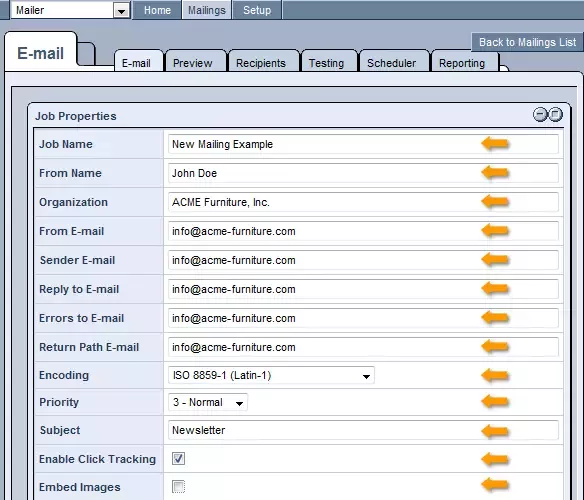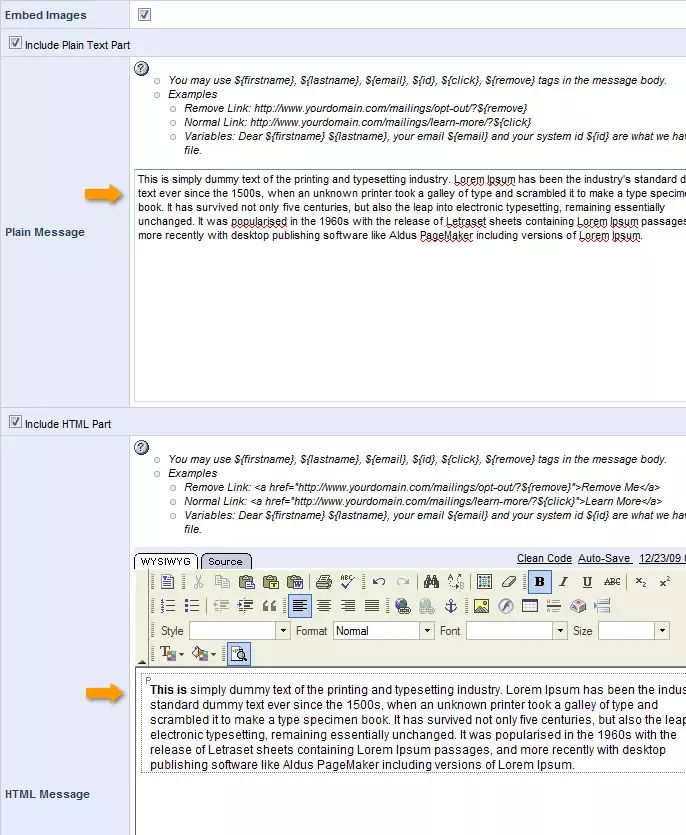The mailing Content tab contains all of the content such as subject, email text and or html that will be delivered to your recipients. Below you will find instructions for each field of data.
| Job Name:
|
Enter an appropriate name for the job. This information is just for the system and won't be displayed in the email your clients receive. |
| From Name:
|
Enter the name as you would like it to appear in the email's "From" field. |
| Organization
|
Enter the company name as you want it to appear in the email's "From" field. |
| From E-mail:
|
Enter the email address that you would like the emails to appear as having been sent from. |
| Sender Email:
|
Enter the same email address as you have entered for the From E-mail |
| Reply To:
|
Enter the email address to which you would like clients' replies be sent. |
| Errors to E-mail
|
Enter the email you would like errors to go to. If you are not sure what this means, enter the same email you used for the from email address |
| Return Path E-mail
|
Enter the same email address as you have entered for the From E-mail |
| Encoding
|
If you are sending your email in the English language to users in the United States or Canada, select ISO 8859-1 (Latin-1). If you are sending in another language select the appropriate encoding. UTF8 is the universal encoding for all languages. |
| Priority
|
Leave this to 3-Normal unless you have special reason to send a specific priority |
| Subject:
|
Enter a descriptive heading for your mailing, as you would like it to appear in the email's "Subject" field. |
| Enable Click Tracking
|
Click tracking allows the system to provide reports on who clicked on a link within your email. This is on by default. In text emails, be aware that click tracking will change the url's that the user sees. |
| Embed Images
|
When this feature is check off, all images will be embedded into the email as opposed to being external links. This feature is only available upon request and at an additional cost. |
Example Settings:
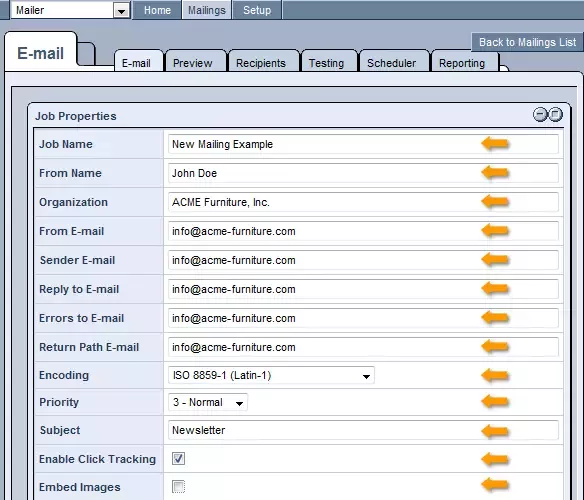
Text Emails
Text emails are simple emails with only text and no images. This is the type of email you typically send back and forth with your colleagues.
- With text emails you can not track who opens each email. Opens are tracked using a tracking image and this is only possible in html emails.
- Text emails are less prone to spam detection.
- If click tracking is enabled, the url's of all your links will be visibly different. If you don't want the url's to be changed you will need to turn off click tracking.
- Text emails can be personalized and appear to be hand written by the sender if written properly.
- When sending an html email, of you also have a text version and the users email client does not support html, they will see the text version. If they support html, they will only see the html version.
-
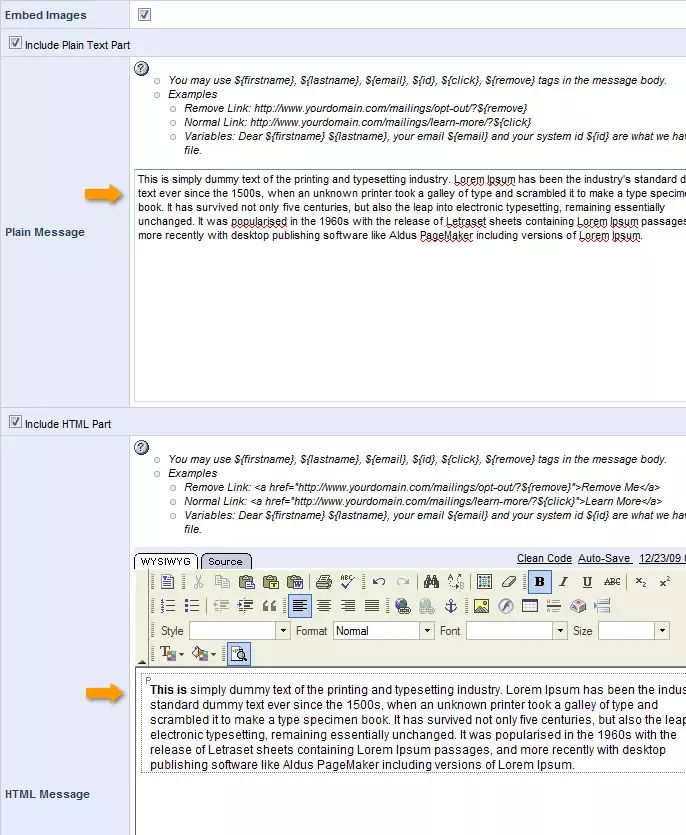
HTML emails
HTML emails are graphical emails that can look like a web page.
- With html emails you can track both opens and clicks. Be aware that opens are tracked by a hidden tracking image in the html. Many users have images turned off by default in the email clients and if they view the email and never turn on the images, we can not know that they viewed the email.
- HTML emails are more prone to spam detection
- HTML emails can be personalized, but it will be clear that the email was sent to many people if the email is designed
- HTML emails are not viewable by all email clients, therefore it is recommended to always create a text version for these users to be displayed. When you send an email that contains both html and text versions, this is called a multi-part email.
How to use the WYSIWYG editor