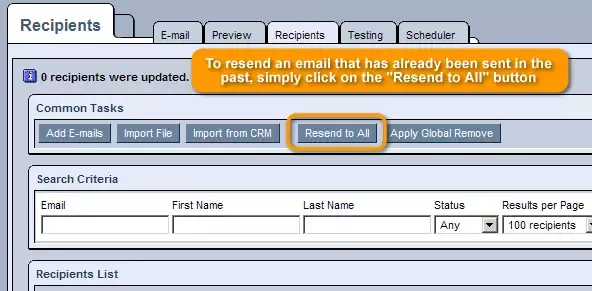Call 1-888-670-1652
Adding and Modifying Email RecipientsThere are four ways to add recipients to your mailing
Manually adding emails If you would like to manually add a few emails to your mailing, in the Mailing module, click on the recipients tab and then click on the Add E-mails button. You can not add any emails that are on the global remove list. Import emails using a CSV file If you have a list of emails you want to import, you can do this by importing a CSV file. The fields you can import are as follows where the column headings must be exactly as you see below. firstname
To import a CSV file in the Mailing module, click on the recipients tab and then click on the Import File button. Any emails you import that are in the Global Remove List will automatically be removed during import. Each mailing is independent and any contacts you import to a mailing will only be for that particular mailing. Import emails from mailing groups in CRM Within the Mailing module in the recipients tab there is a button Import from CRM. This button allows you to quickly import all contacts that belong to particular mailing group. If you have not created any mailing groups in CRM > Setup > Mailing groups, then you will not be able to import in this manner. Export emails from CRM The crm module can store all your contacts in a permanent place. Within the crm module you can perform a search of contacts or companies. In the search criteria box, there is a link that says "Export to Mailing". After you do the search of who you want to send to, click on this Export to Mailing link. Either select the mailing you already created in the Mailing module where you want the emails to be copied to, or enter a new mailing name and the system will automatically create a new mailing with that name. If you want to import contacts into the CRM module, you can form at your file as follows and import it at the following location CRM > Tools > Import Individuals, or CRM > Tools > Import Companies
Resend to All In case you would ever like to resend an email that has already been sent in the past, simply click on the "Resend to All" button, in which case the email will be sent to the specified list of recipients once again. |
Aspiresoft 2017 © All Rights Reserved. Privacy Policy