Remove - Unsubscribe Link
- Using the Built in Function
-
The easiest way to create an unsubscribe link and page is as follows.
For text emails just put this code
To stop receiving mail from us please visit this page http://${unsubscribepage}
-
For HTML Emails select the text or image you want to make a link to unsubscribe and click on the Insert/Edit link icon. Then past this code in the URL field. ${unsubscribepage} Make sure that the Protocol is set to <other> as seen below.
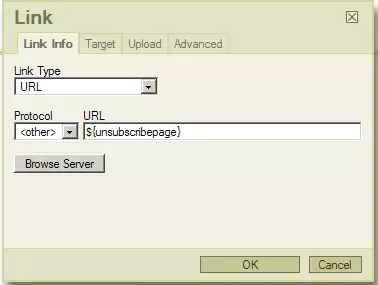
- Using a CMS Page
If your site has CMS installed you can create a page in the content management system that will serve as the unsubscribe page for your emails. Create a page with a url like /lostlove, /letmego, /pleasedontleave, or something as such. Do not create a url that is obvious like, /removeme, or /unsubscribe. In the content of the page, click on the pull down System Tags and then under the CRM section, click on the tag named crm-mailing-group-optout. Publish the page and you are done. Now you
need to link your emails to this page for the unsubscribe function.
- Text Emails: To create an unsubscribe link in your text email just type the address to the page you created and add ${remove} to the end. Example: To stop receiving mail from us please visit this page http://www.acme-furniture.com/lostlove/${remove}
- HTML Emails: For HTML Emails select the text or image you want to make a link to unsubscribe and click on the Insert/Edit link icon. In the URL field enter the url to the remove page you created and add ${remove} to the end. Example: /lostlove/${remove} You do not need to enter the full url including http, the system will automatically do that for you.
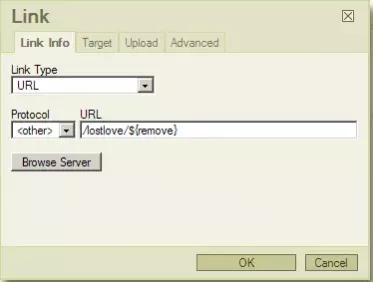
Unsubscribed Users
When a person clicks on the unsubscribe link they will be brought to a page where they will be asked to enter the email address to be removed. The system will search for this email address in the CRM module and then determine if the user belongs to a mailing group, if theydo, then they will be asked if they want to unsubscribe from the group or all future mailings. If they click on the group only, their setting in CRM will be removed for that group. If they click on all future mailings, they
will be added to the global remove list of which can be found in the mailing module under Setup > Global Remove List.
If the email does not exist in CRM, then the person will only have the option to unsubscribe from all future mailings and will be added to the Global Remove List.