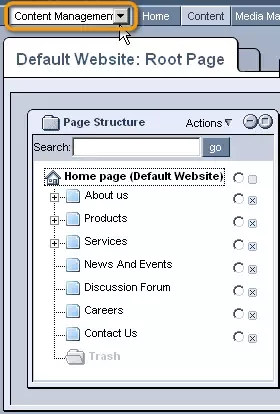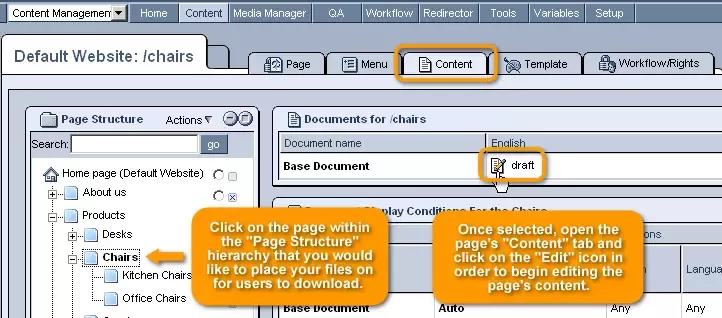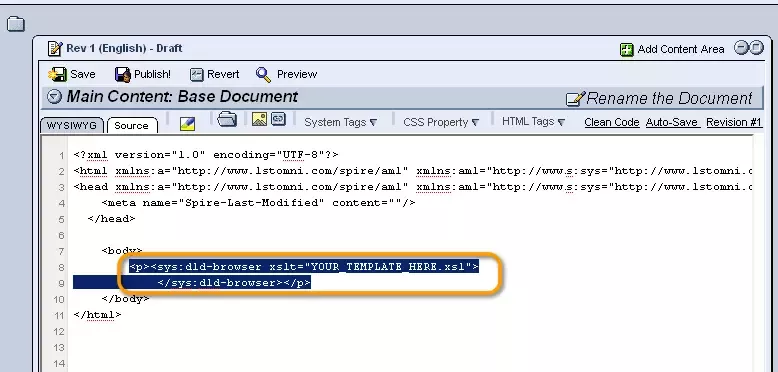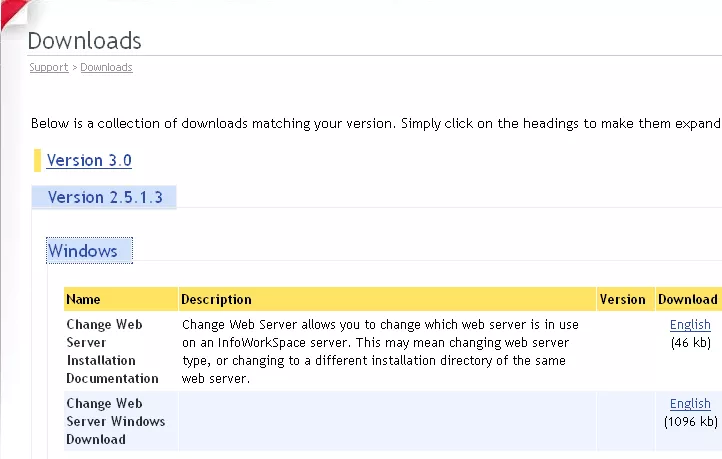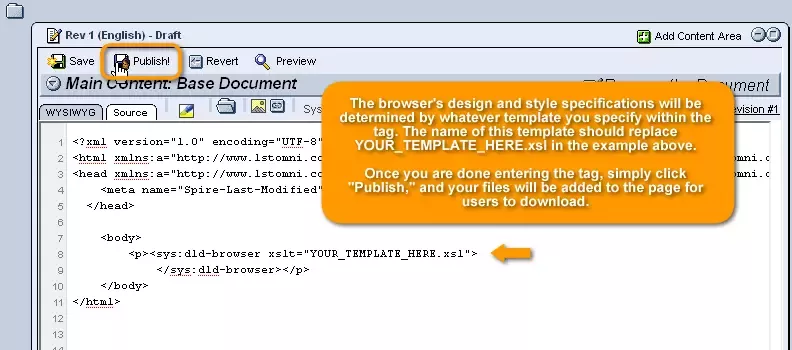Call 1-888-670-1652
Spire CoreDB Connect Error (2002) Connection timed out
Placing Files on a PageOnce you are done setting up your files and categories within the "File Downloads" administration, you can proceed to place your files on the front end of your website. In order to do so, the first step is to access the "Content Management" administration by either clicking on the appropriate icon on the administration home page or selecting "Content Management" from the drop-down menu located in the upper right-hand corner of your screen when working with any other module in the administration. Once within the "Content Management" administration, click on the page within the "Page Structure" hierarchy that you would like to place your files on for users to download.
Once selected, open the page's "Content" tab and click on the "Edit" icon in order to begin editing the page's content. In the editing window that appears, select the "Source" editor tab in the upper left-hand corner.
Once you have the "Source" editor window open, place your cursor in the location on the page where you would like your list of files to appear, and enter the following tag: <sys:dld-browser xslt="YOUR_TEMPLATE_HERE.xsl">
This tag will generate a download manager/browser that will display all active files within the "File Downloads" module. The browser's design and style specifications will be determined by whatever template you specify within the tag. The name of this template should replace YOUR_TEMPLATE_HERE.xsl in the example above. Once you are done entering the tag, simply click "Publish," and your files will be added to the page for users to download. |
Aspiresoft 2017 © All Rights Reserved. Privacy Policy