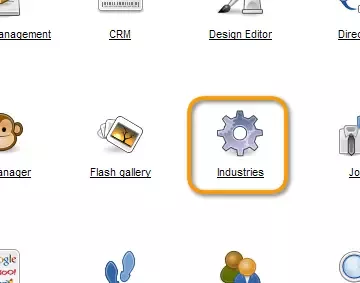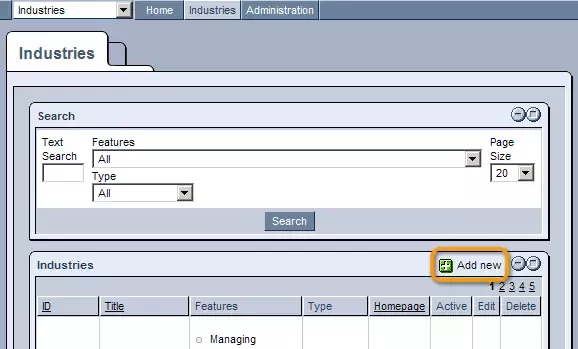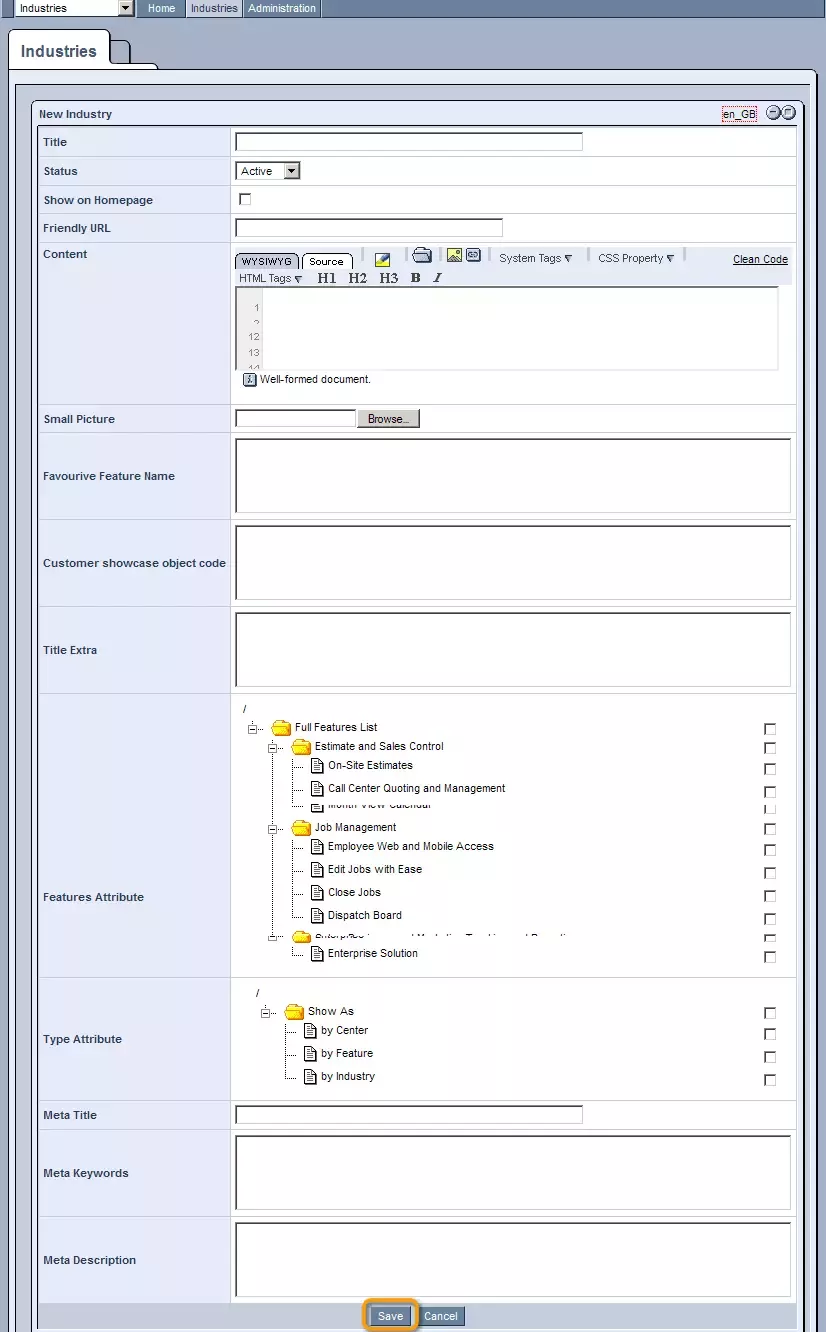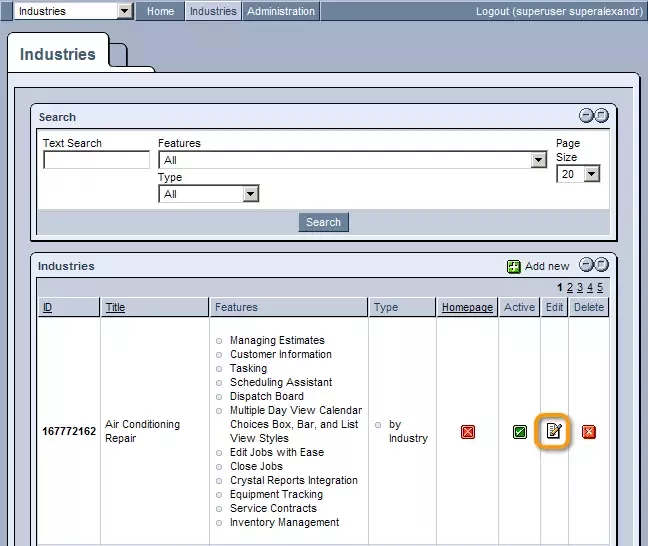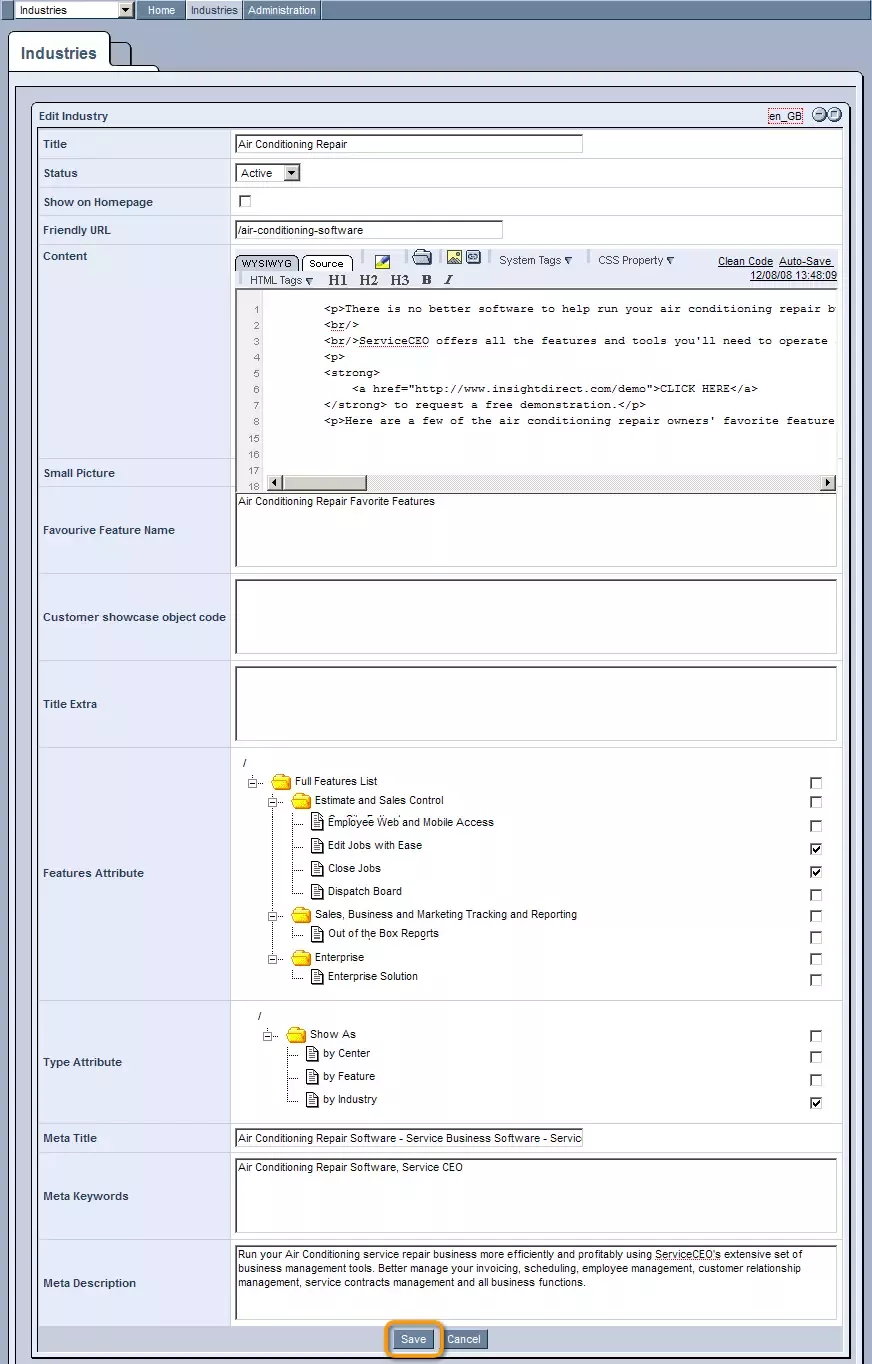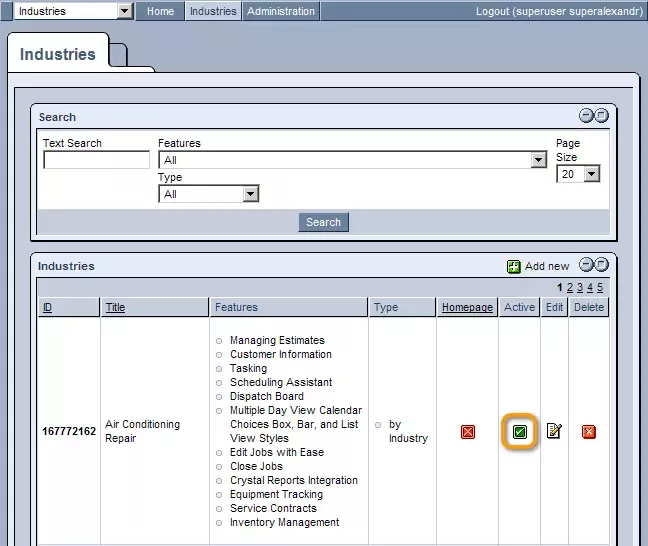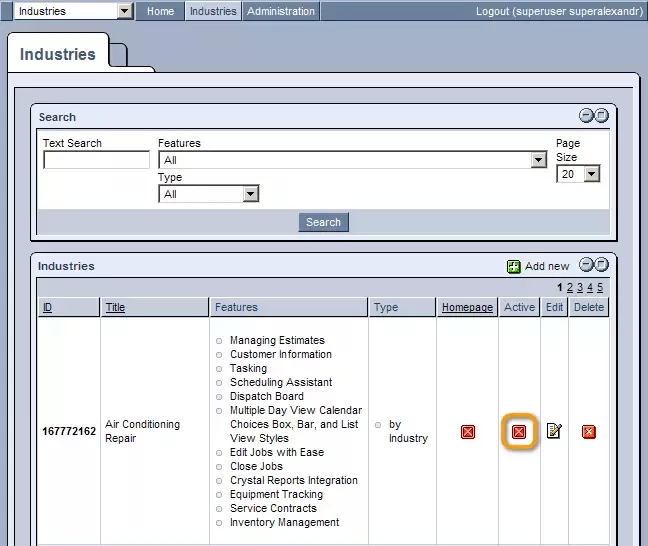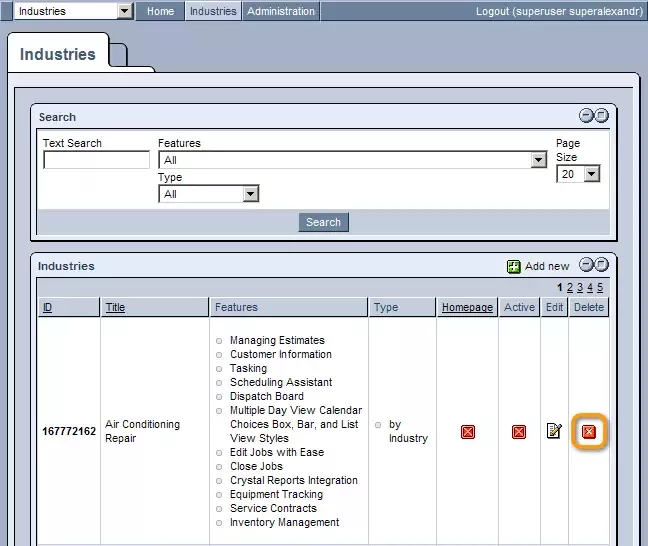Call 1-888-670-1652
Spire CoreDB Connect Error (2002) Connection timed out
Creating IndustriesCreating New Industries:In order to create new industries or applications, you will need to first login to your website's administration and, from the homepage, click on the "Industries" icon. Once inside the "Industries" administration, simply click on the
The "New Industry" form that appears should be completed as follows: Title: Enter the name of the industry or service that you wish to add to your website. Status: Select the desired option from the drop-down menu in order to determine whether or not the industry will currently be active on your site. Show on Homepage: Check this box if you would like the industry to be listed on your site's homepage. Friendly URL: Enter a URL for the industry's page on your website. As a note, you do not need to enter the full URL - the file URL is sufficient (the part after the domain name, such as /painting-houses). Content: Enter the content that you would like to be displayed on the industry's page using whichever of the system's content editors you prefer. Small Picture: If you would like to include a small picture on your industry's page, simply click on the "Browse" button in order to locate and select it on your computer.
Features Attribute: If you have specified "Features" within the
"Administration" section, or any other category to classify your industries by, there will be a field displaying the entire hierarchy of options. Simply check the features or options that are related to the industry. This way, on the front end of your site, visitors can use these attributes as filters when searching for specific industries or products.
Meta Title: Enter a phrase that you would like to be used as the industry's title when it appears in search engine results lists. Meta Keywords: Enter a list of keywords that you would like to be used to bring up the industry's page when entered into online search engines. Meta Description: Enter a brief description that you would like to appear below the meta title when your industry's page appears in search engine results lists. Products: If you have selected to integrate the Industries module with your Ecommerce system, click on the "Select Products" link in order to select related products to be displayed on the industry's page. Whichever products you select here will appear when users search for products related to this industry on your website. Once the form has been completed to your liking, click "Save" at the bottom of the window. Editing Industries:In order to edit one of your industries or applications, simply click on the
In the form that appears, modify the details as you wish, and click "Save" in order to have the changes applied. Modifying Industry Status:In order to modify the status of a particular industry or application to determine whether or not it will be displayed on your website, simply click on the the icon displayed under the "Active" field of its row in the "Industries" table (
Once clicked, the current icon will be replaced by the opposite icon, indicating that the status has successfully been changed. Deleting Industries:In order to remove a particular industry or application from your site entirely, simply click on the
|
Aspiresoft 2017 © All Rights Reserved. Privacy Policy