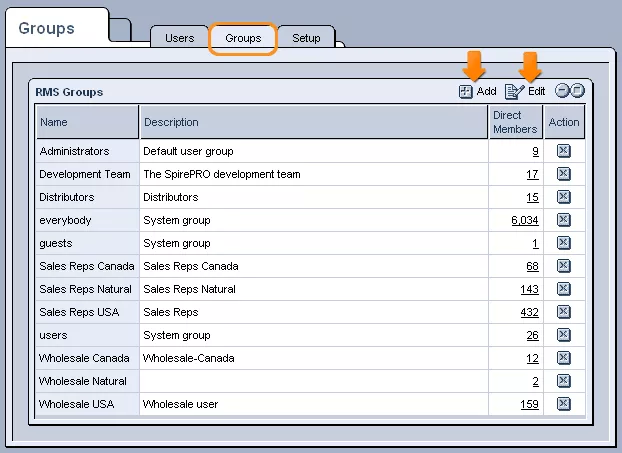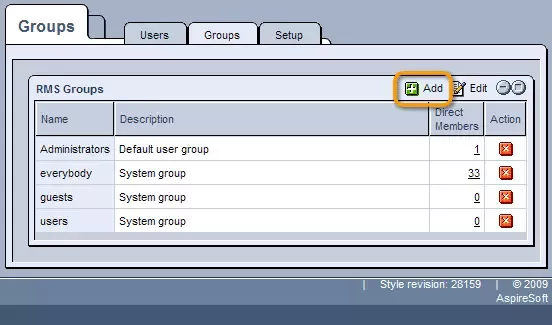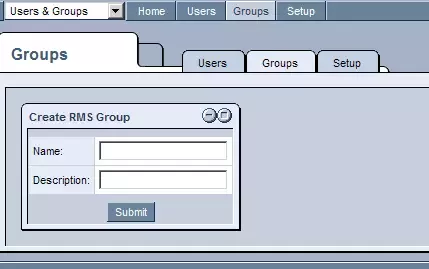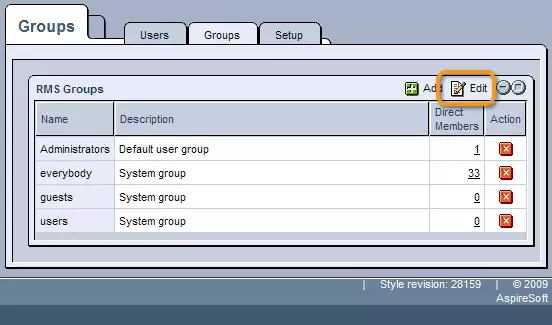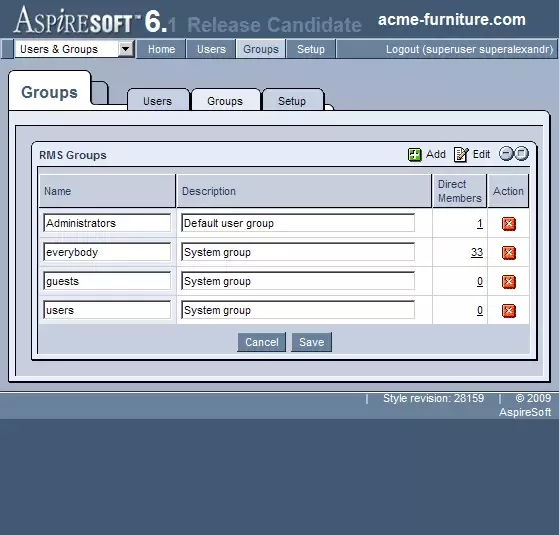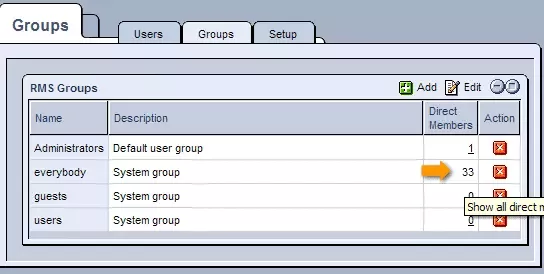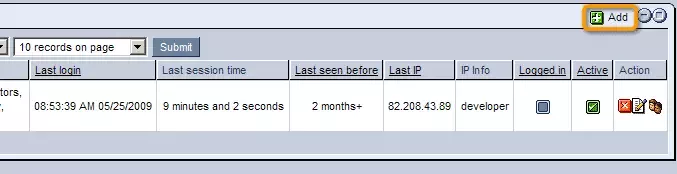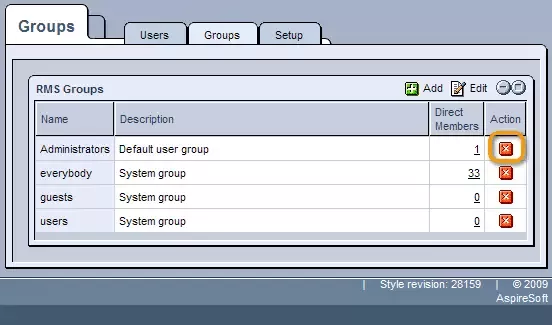Call 1-888-670-1652
GroupsThe "Groups" section of the "Users & Groups" module allows you to create and manage groups used to organize users and determine what they will have access to within the system. Creating New Groups:In order to create a new group, simply click on the
In the window that appears, enter a name and description for the group, and then click on "Save" in order to add it to the list of "RMS Groups." The settings related to what the group's members will have access to can be set later, within the "Access Rights" module. Modifying Groups:Once added to the "RMS Groups" table, you can modify the group at any time by clicking on the
When clicked on, the table will change so that you can edit the names and descriptions of every group listed. Once you are done modifying these details, just click on "Save" at the bottom of the screen, and the system will be updated to reflect the changes made. Managing Group Membership:Should you wish to view the list of a group's members, this can be done here as well, by simply clicking on the number listed in the desired group's "Direct Members" column. This will bring you to a list of all RMS users specified as members of the group. Should you wish to remove any of them from the group, simply select to edit their profiles, and, within the "Membership" field, deselect the box corresponding to the group in question. At the top of the window will also be a search form that you can use to search for other users not specified as members of this group. Once you access these users' profiles, you can make them members of the group by selecting to edit them and clicking in the box corresponding to the group within the "Membership" field. You can also add new users to the system by clicking on the
Removing Groups:Finally, should you decide to get rid of a group entirely, just click on the
|
Aspiresoft 2017 © All Rights Reserved. Privacy Policy