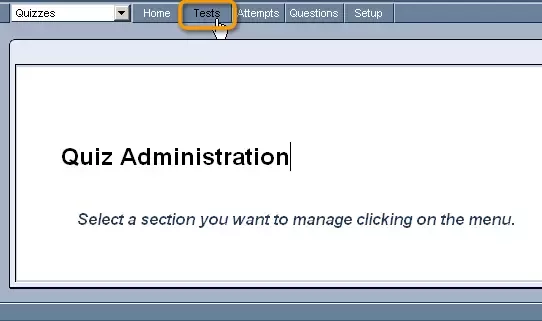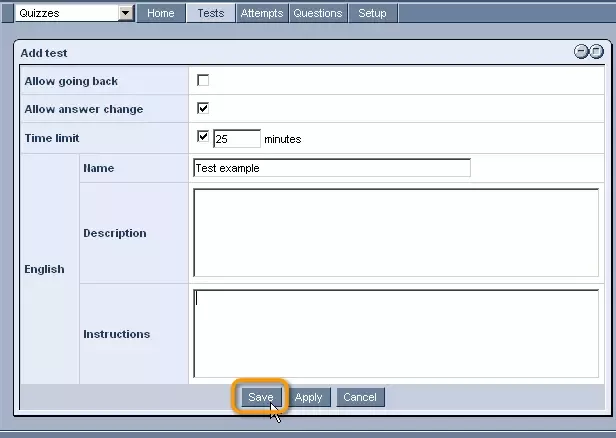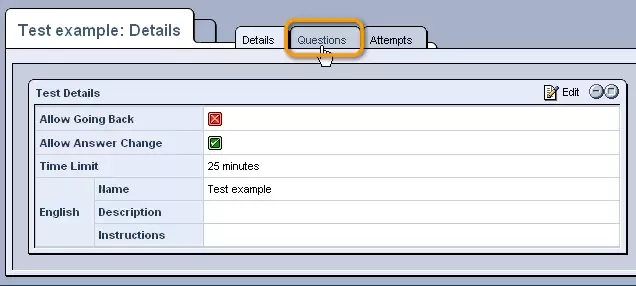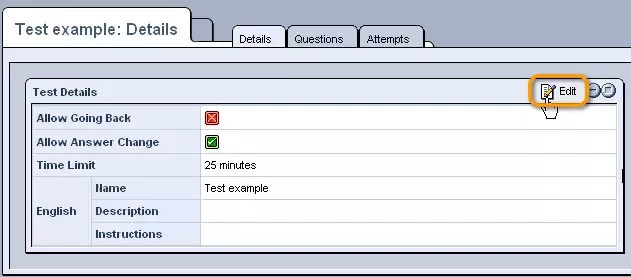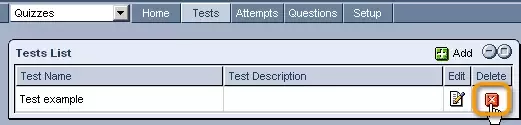Call 1-888-670-1652
Spire CoreDB Connect Error (2002) Connection timed out
TestsCreating New Tests:The first step in creating a new quiz is to select the "Tests" tab from the top of the "Quizzes" module administration screen. From here, click on the
Once clicked, you will be presented with the "Add Test" form, which should be completed as follows: Allow Going Back: Check this box if you would like to allow users to go back and view previously completed questions when taking your test. Allow Answer Change: Check this box if you would like to allow users to go back and change their answers to previously completed questions when taking your test. Time Limit: If you would like there to be a time limit on your test, check this box and enter the maximum amount of time (in minutes) that you would like users to have in completing the test Name: Enter a descriptive name for your test in the provided field. Description: Enter a description of the test in the provided text box. Instructions: Enter any instructions that you would like to be displayed for users when they are taking your test. Once you are done specifying the desired settings for your test, click "Save" at the bottom of the screen. In the window that appears, labeled with the name of your test, you can go on to add sections and questions to the test by selecting the "Questions" tab and following the instructions given in the "Quiz Questions" support section. Editing Tests:In order to edit an existing test, you should first access the "Tests" tab. From here, simply click on the
You will then be presented with the test's "Details" tab, where you can edit its basic settings by clicking on the
You can also edit the test's
questions and view past
attempts by clicking on the test's other two tabs ("Questions" and "Attempts," respectively).
Deleting Tests:Should you ever wish to completely delete a test, this can be done from the "Tests" tab as well. Simply select the "Tests" tab from the top of the "Quizzes" administration screen, and click on the
|
Aspiresoft 2017 © All Rights Reserved. Privacy Policy