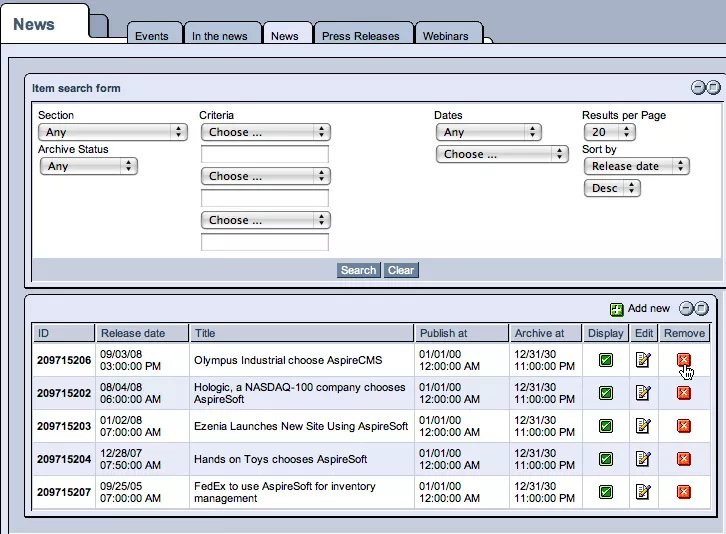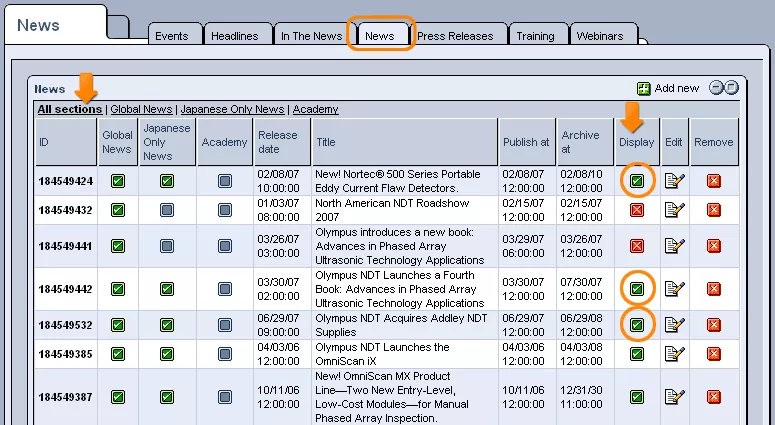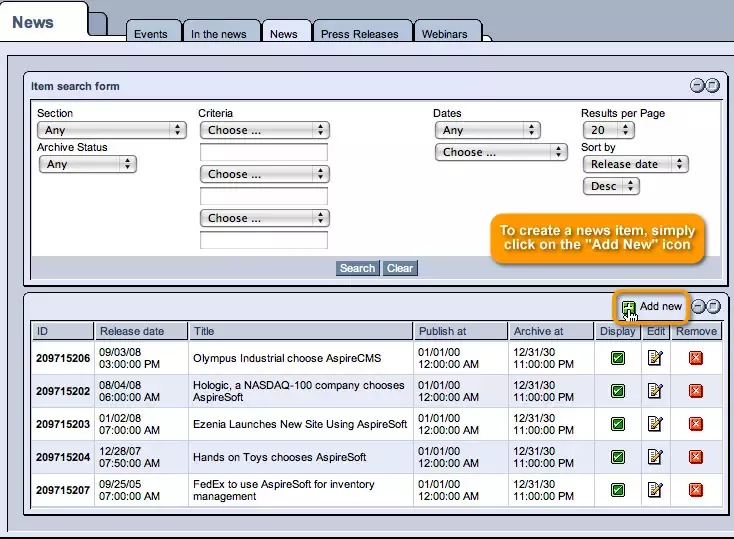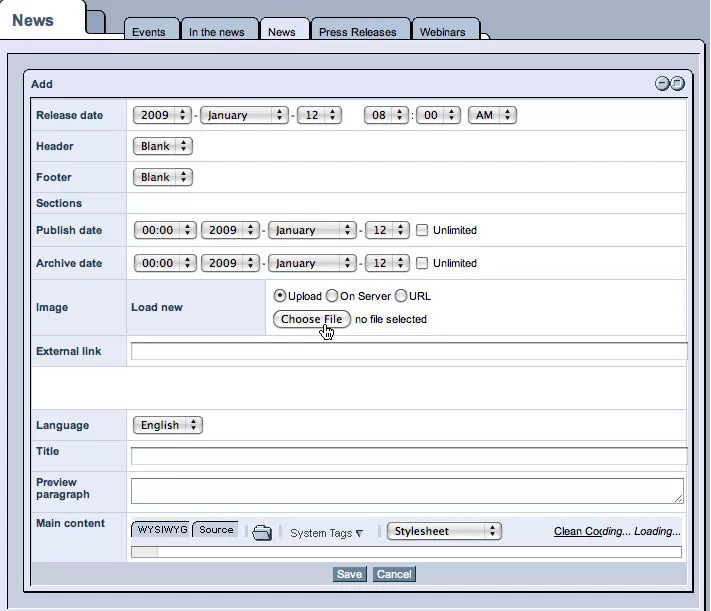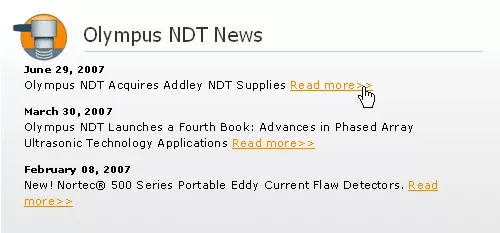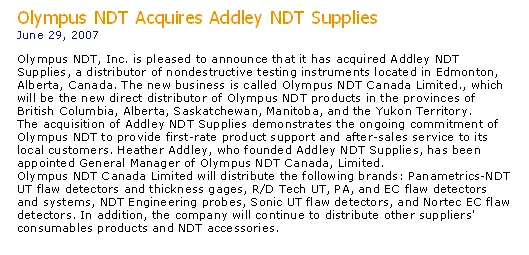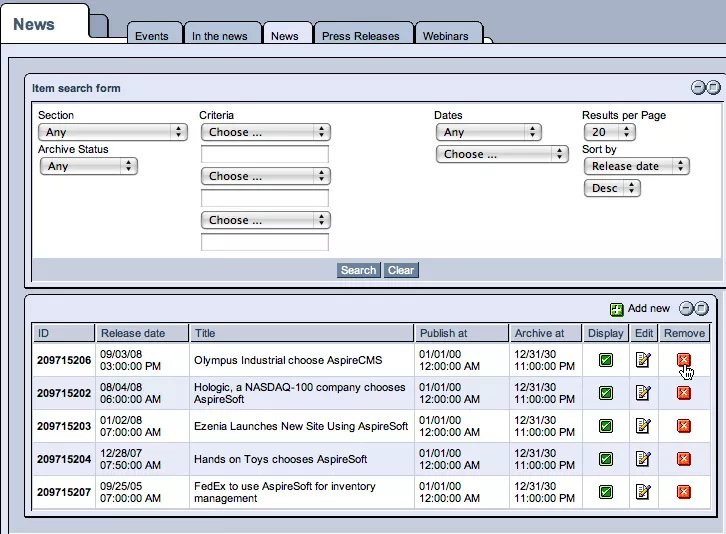The "News" section of the News & Events module allows you to create customized news stories to keep your site's users up-to-date on your business's dealings, as well as access a complete database of all of the pieces of news previously created for release on your website.
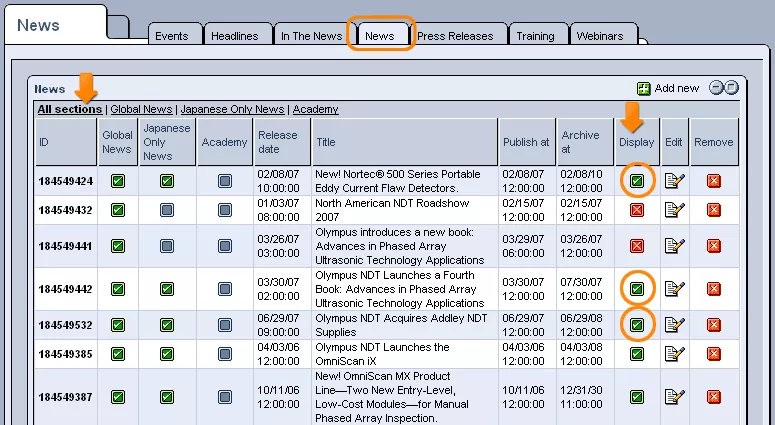
Creating News Items:
In order to create a news item, simply click on the "Add New" icon in the upper right-hand corner of the table.
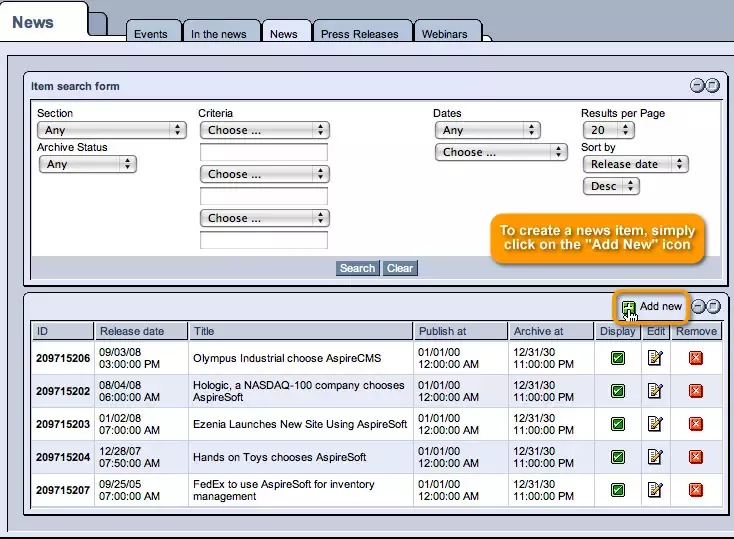
In the form that appears, you can fill out the provided fields as follows:
Release Date: In this field, you can use the drop-down menus to specify the date and time at which you would like the news item to appear as having been created (by default, this field will be set to the current date and time).
Header and Footer: In these two fields, you can select particular headers and footers (the options for which are determined in the module's
"Setup") that you would like to be used in the display of the news item on your website.
Sections: In this field, you can classify the news item by selecting a particular section to include it in (the available sections can be customized and set in the module's
"Setup").
Publish Date and Archive Date: Should you wish, you can use these fields to specify the duration for which the news item will be displayed on your website. Simply select the dates from the drop-down menus on which you would like the item to be published and removed (sent to the archive). Otherwise, you can select "Unlimited," so that the item will appear on your website for an unlimited amount of time.
Image: This field allows you to include an image in the display of your news item. By clicking on the appropriate option, you can either upload it from your hard-drive (using the "Browse" button), upload it , or enter a URL where the image can be found.
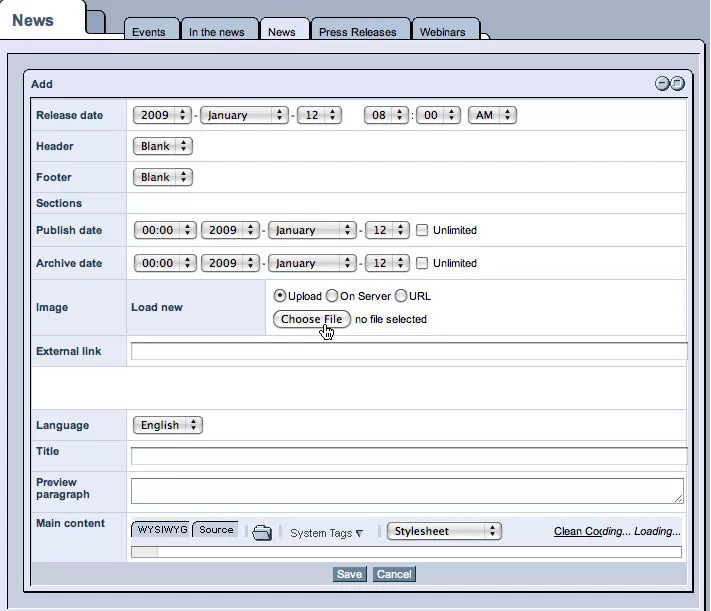
External Link: This field allows you to include a link to an external page that could provide users with more information about the piece of news in question.
Title: With this field, you can create an original, descriptive title (for each of the languages that your site supports), which will appear in the news feed on your website and at the top of the news item itself.
Preview Paragraph: With this field, you can create a short summary of the piece of news (for each of the languages that your site supports), which will act as a sort of teaser in your website's news feed for users to see before selecting to read the entire story.
Main Content: With this field, you can compose the actual body of the news item (for each of the languages that your site supports), with full access to and the ability to switch between your choice of the site's innovative content editors.
Once you have completed the form as desired, simply click "Save" at the bottom of the screen, and the news item will be created.

Example News Feed:
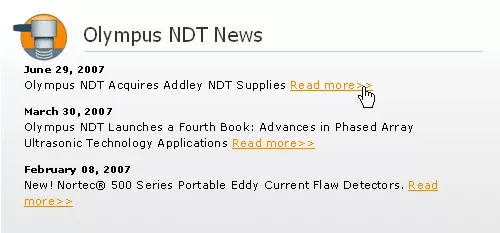
Example News Item:
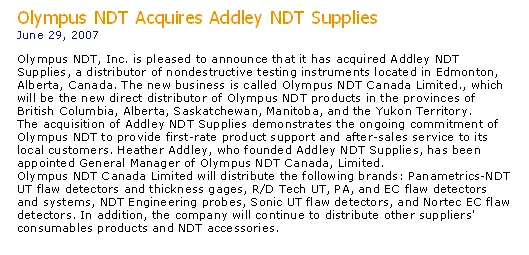
Modifying/Removing News Items:
In order to modify one of these news items, simply click on the "Edit" icon located in the desired item's row of the "News" table.

You will then be able to alter the information entered upon the creation of the news item as desired.
Once you have modified the information, just click "Save," and the news item will be updated to reflect the changes made.
Should you wish to remove the news item completely, click on the "Remove" icon in its row of the table, and it will promptly be deleted from the system.