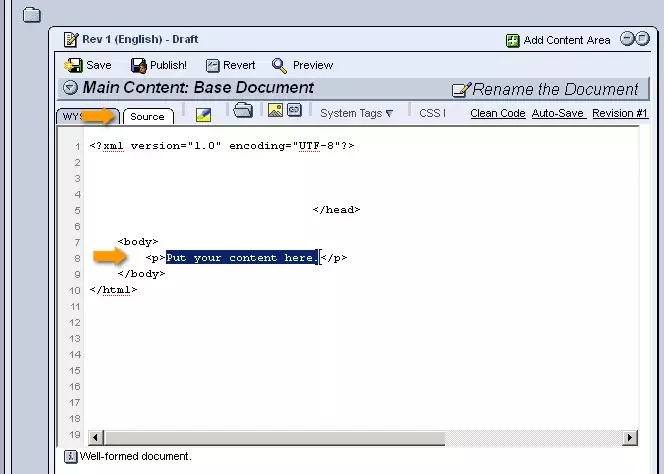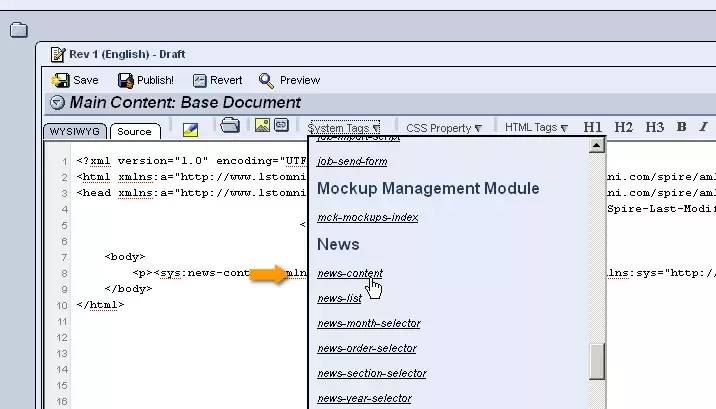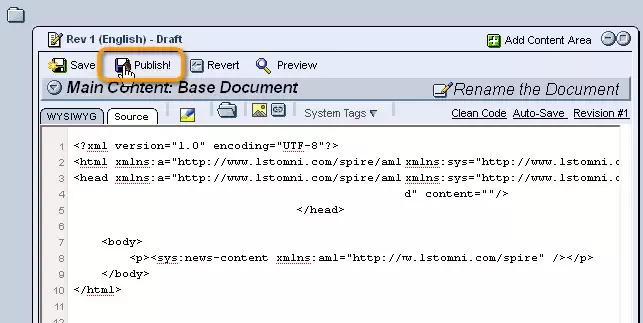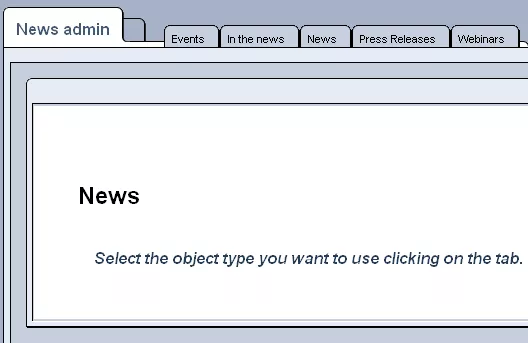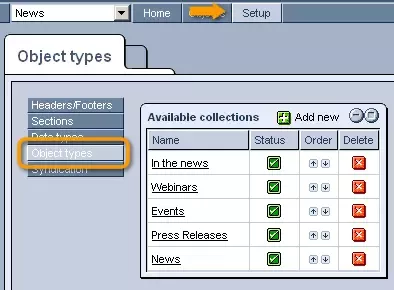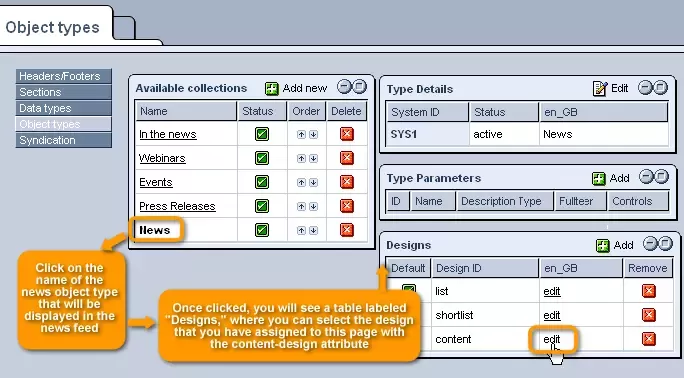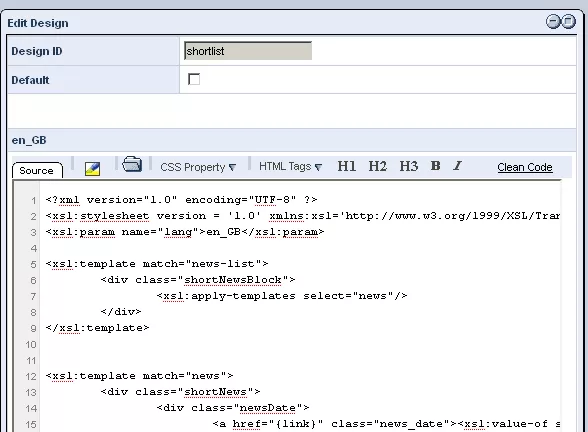Call 1-888-670-1652
Spire CoreDB Connect Error (2002) Connection timed out
How To Create a News Content PageIn order to display the full content of individual news items when they are selected from a news feed or from the results list of a news item selector, all that is needed is a single page.
Step 1:
Step 2:
Step 3:
Step 4:
From here, select "news-content" and the following tag will appear in the location where your cursor is located:
Step 5:
Now, when creating your news feed, simply specify the filepath/URL of this page using the path attribute. This way, whenever users click on a news item, they will be redirected to this page, where they will be able to view its full content.
Note:
Should you wish to make any changes to the way in which the content page is styled, you should access the "News" module administration. From here, click on the "Setup" section at the top of the screen, and then select "Object Types" from the menu on the left-hand side of the window. In the "Available Collections" table that appears, click on the name of the news object type that will be displayed in the
news feed that this content page is connected to.
Once clicked, you will see a table labeled "Designs," where you can select the design that you have assigned to this page with the content-design attribute in the sys:news-list tag used to create the news feed. In the design's xslt document that appears, you can make the desired CSS style changes by modifying the classes and <div> tags as you wish. Once you are done, simply click "Save" at the bottom of the screen, and your changes will be applied to the content page. |
Aspiresoft 2017 © All Rights Reserved. Privacy Policy