In order to add a new event, simply hold your cursor over the "Local Events" tab and click on the
 "Add" icon.
"Add" icon.
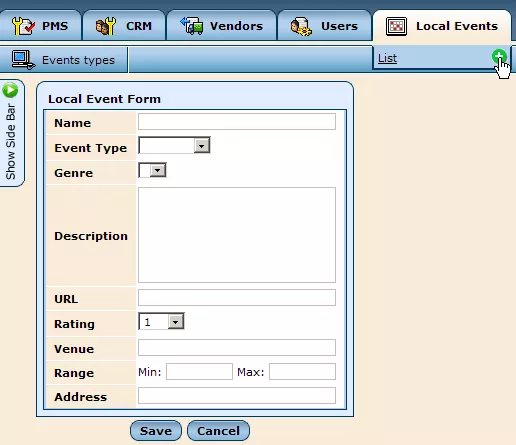
You will then be presented with the "Local Event Form," which contains various fields for you to fill in with details about the event.
The form provides you with ample opportunity to describe the event in detail, allowing you to compose a brief name and lengthier description, as well as specify the type and genre of the event by selecting appropriate options from the drop-down menus provided.
You can also enter a website address in the "URL" field to give users access to further information on the event, as well as select a rating to indicate the relative quality of the event.
In order to ensure that all necessary information is included, there is also room to specify the event's venue, address, and expected price range.
!NEED SCREENSHOT
On the right side of the screen, you can set the event's schedule as desired.
Here, you are able to specify how often the event will occur, by selecting whether it is "One-Time," "Hourly," "Daily," "Weekly," or "Monthly."
You can then specify a start date for the event (and end date, if applicable), as well as the particular time or day on which the event occurs, should it be a recurring thing.
Once you have completed the form to your liking, click "Save" and the new event will be added to the system.